If Windows Media Player is causing problems while playing certain video formats. It will be impossible to enjoy a video without any hassles. Change the settings of video acceleration to solve this problem and play all video or movie formats without hassles or breaks. For this,
-
Open ‘Tools > Options’ in the Media Player and activate the ‘Performance’ tab.
-
Here, click on ‘Advanced’.
-
Deactivate the ‘Use video mixing renderer’ option under ‘Video acceleration’ in the following dialog and click ‘OK’. Confirm the setting with ‘Accept’ and ‘OK’.
-
Now check in the playback whether the problem has been solved.
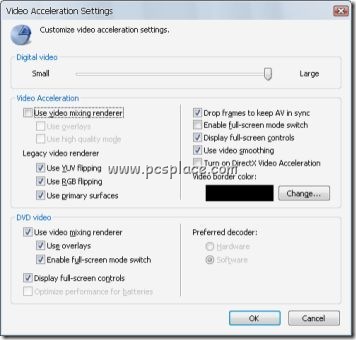
If not, completely deactivate the video acceleration in the dialog used above by moving the slider to the extreme left to ‘None’. If the slider is deactivated, it indicates that advanced settings are active at that time. In this case,
-
First click on ‘Restore defaults’ and then change the slider setting.
-
If this doesn’t work, using a different design for the Media Player is the last straw.
Note: Microsoft has transferred the options for the video acceleration to another location in Vista. Open the Performance’ tab in this operating system and deactivate the ‘DxVA Video acceleration’ option.
