Every time you download any kind of media file (audio or video), the downloaded files tend to open in the default application for that file format. You can change the default player to any video or audio player of your choice to open your videos. For example, videos downloaded from the Internet may open in Winamp by default. However, you may prefer using Windows Media Player (WMP) instead. Follow these steps to change the default application for downloaded videos and audio from Internet to player of your choice from Firefox.
-
In Firefox, Go to ‘Tools > Options’.
-
Click on the ‘Content’ tab.
-
Under the ‘File Types’ section, click on the ‘Manage’ button.
-
The ‘Download Actions’ dialog box will list all the extensions that are known to the browser either from previous downloads or those that are present in the list by default.
-
Select all the video extensions in the list. The most popular extensions are MPEG, AVI, and DAT. Other supported extensions may be included in your list as well.
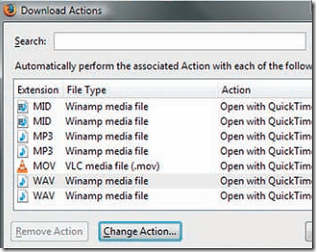
To set a certain application to open a specific file format,
-
Click on the name of the extension and select ‘Change Action’.
-
In the dialog box that appears, click on the radio button ‘Open Them with This Application’. A dialog box appears using which you can select Windows Media Player with which you wish to open the file.
NOTE: Windows Media Player can be found in your Program Files folder.
-
Click ‘OK’.
The same procedure to open downloaded files using a certain application can be used for all types of files. For instance, we can set all image files to open with Microsoft Office Picture Manager etc.
