Now why would you want dual boot Windows 8 and Windows 7? Well, the reason is simple. Windows 8 is new and still in this beta stage. So, you would not want to remove the OS that you are currently happy with.
All you need is 20G of free space on your hard drive and you can go ahead and dual boot Windows 8 with Windows 7. Even though your computer hardware doesnot support Windows 8, you can still give it a try as you still be having Windows 7 running on your computer.
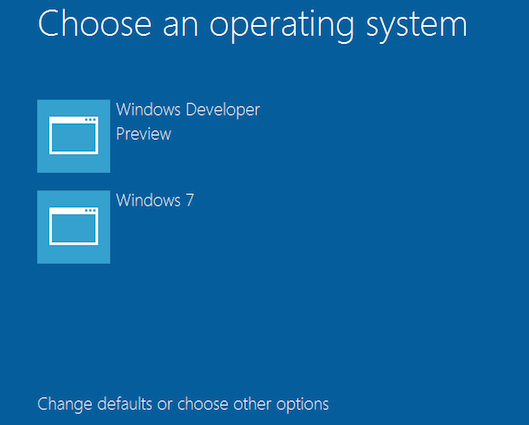
Complete Guide To Dual Boot Windows 8 And Windows 7
Creation Of Partition
If you have your hard disk already partitioned and try to free space of 20G in any of the partitions in which Windows 7 is not installed.
But if you have not partitioned your hard drive, then you must and should create a partition with 20G of free space so that you can install Windows 8 smoothly.
In order to create a new partition, you need to launch the Disk Management snap in. So, just click on the Run button on the Start menu and then enter, diskmgmt.msc in the given field and hit enter.
From the tool, you can see how much free space you have on the partition. If you have 20G of free space, then you are all set to create partition. If not, then spend some time to free some space.
Now from the below panel, right click on the C Drive and click on the Shrink Volume option. It would not ask you enter the number of bytes that you want to shrink, so just enter 20480MB as it just equivalent to 20G. If you need more, you can surely go for more but this is the minimum requirement.
Once all set, click on the Shrink button and you would find the Shrunk space as BLACK in the below panel. Just right click on it, and click on the option, New Simple Volume.
All you need to do is follow some simple steps and name the newly created partition. And you are all set to use the new partition to install Windows 8 so that you can dual booth Windows 8 with Windows 7.
Installation Of Windows 8 on Windows 7
First thing you need to do is download the copy of Windows 8 so that you can use them to get it installed. Below are the download links:
- Download Windows Developer Preview with developer tools English, 64-bit (x64)
- Download Windows Developer Preview English, 64-bit (x64)
- Download Windows Developer Preview English, 32-bit (x86)
Using this copies, you either need to create a bootable Windows 8 DVD or Windows 8 USB Drive. You can check our previous post to create bootable Windows 8 USB drive or DVD.
Now enter your BIOS settings and do the changes such that your computer uses the appropriate device (DVD or USB Drive) as the bootup device.
And when it asks you to press any key, do that follow the instructions step by step which starts with choosing the language and then clicking on Install Now button.
And for the installation type, go with Custom (advanced) option and then make sure that you choose the partition which have created so that you could install Windows 8 on it. Go ahead, and complete all the steps which would involve your preferences.
That is it! This is how you can dual boot Windows 8 with Windows 7.
