The great thing about Internet Connection Sharing on Windows is that you can use networked computers to share a single connection to the Internet. In short, if you already have a group of connected computers i.e., Local Area Network, for example you could take a single Internet connection from an ISP and be able to access the Internet from all the computers in the network. Here is a tutorial to show you How to set up and Share your Internet Connection on Windows system.
Checkout our previous articles about Internet Connections..
Best way to Increase Internet Speed
How To Automate Your Internet Connection in Windows
How To Connect To The Internet Using Your Broadband Connection On Linux Computer
If you want to set up a connection to the Internet or any other network, for that matter Microsoft has provided the user-friendly New Connection Wizard. To use this, open Network Connections:
Start > Control Panel > Network Connections.
1. Under Network Tasks, click Create a new connection, then click Next.
2. To choose the type connection you want, just click “Connect to the Internet” and click Next.
3. If you already have an account with an ISP, click Set up my connection manually and then click Next.
Set up the connection manually
-
If you are connecting to your ISP using a standard 28.8 Kbps, 56 Kbps, or ISDN modem, click Connect using a dial-up modem, click Next, and follow the instructions in the Wizard.
-
If your DSL or cable modem ISP connection requires a user- name and password, click Connect using a broadband connection that requires a user name and password, click Next, then follow the instructions in the Wizard.
-
If your DSL or cable modem ISP connection is always on and does not require you to type a username and password, click Connect using a broadband connection that is always on, click Next, and then click Finish.
How to Share your Internet Connection
On The Host Computer
Open the Network Connections from the Control Panel. Right- click the connection that you use to connect to the Internet. For example, if you connect to the Internet using a modem, right-click the connection that you want under dial-up and then go to Properties > Advanced > Settings. Allow other network users to connect through this computer’s Internet connection by turning off the firewall.
If you’re sharing a dialup connection, select Establish a dial-up connection whenever a computer on my network attempts to access the Internet if you want to permit your computer to automatically connect to the Internet. When Internet Connection Sharing is enabled, your LAN adapter will be set to use IP address 192.168.0.1. Your computer may lose connectivity with other computers on your network.
If these other computers have static IP addresses, it is a good idea to set them to obtain their IP addresses automatically. The connection to the Internet is shared to other computers on the LAN. The network adapter that is connected to the LAN is configured with a static IP address of 192.168.0.1 and a subnet mask of 255.255.255.0.
On The Client Computer
To connect to the Internet using the shared connection, you must confirm the LAN adapter IP configuration, and then configure the client computer. Follow these steps:
-
Log on to the client computer as Administrator or as Owner.
-
Go to Start > Control Panel > Network Connections.
-
Right-click on Local Area Connection, and then click Properties.
-
Under the General tab, double-click Internet Protocol (TCP/IP) in the This connection uses the following items list.
In the Internet Protocol (TCP / IP) Properties dialog box, click Obtain an IP address automatically (if it is not already selected), then click OK.
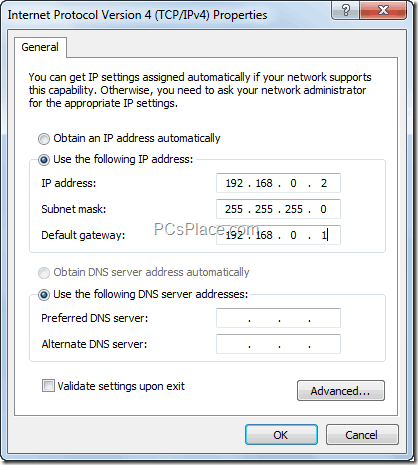
-
An example of the IP address, subnet mask, and default gateway is given below:
IP Address: 192.168.0.2
Subnet mask: 255.255.255.0
Default gateway: 192.168.0.1
To configure the client computer to use the shared Internet connection, follow these steps:
-
Left click through Start > Control Panel > Network and Internet Connections > Internet Options.
-
In the Internet Properties dialog box, go to the Connections tab and then the Setup button. Use the good old New Connection Wizard to set up your connection.
When you now start Microsoft Internet Explorer, the client computer will try to connect to the Internet by using the host computer’s shared Internet connection.
As is evident from the steps above, the Operating System installed on your computer has made it as easy as possible to perform the initial actions that will allow you to establish the connection you need to link your computer to an ISP. The options in every window are few, and the Next and Finish buttons make this link-up easy enough for kids to do. Once done, you have entered the world of the Internet.
