You can adjust the look of the characters horizontally in your document. Word enables you to adjust the appearance of your text without affecting the height. This can be done using the scaling feature available in Microsoft Word. Scaling can be applied to any character in the selection. Here is what you need to do.
- Select the characters to be scaled.
- Click ‘Format > Font’.
- In the dialogue box click the ‘Character Spacing’ tab.
- Select the required scaling value to be applied to the characters from the drop-down list.
- Enter any value between 1% to 600% in the drop-down box, finally click ‘OK’.
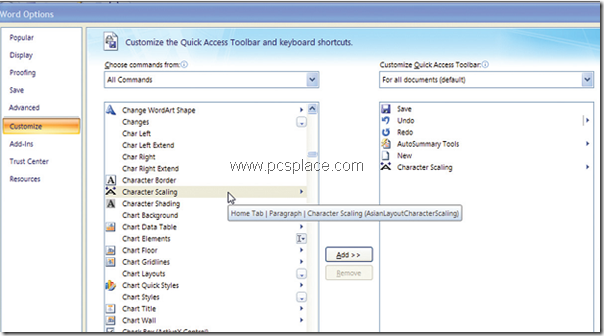
If you scale the characters in your document on a regular basis, add a scaling tool to the Quick Access toolbar for ease. Here’s how you can do it:
- Click ‘Office’.
- Now click ‘Word Options’.
- From the left, click ‘Customize’.
- Now, choose ‘All Commands’.
- Select ‘Character Scaling’.
- Click once to select the command.
- Click ‘Add’
- Click ‘OK’ to save the changes.
You can view the command on the Quick Access tool bar appearing on the top of the Word 2007 window.
