If you have deleted the boot partition of your hard disk drive by mistake and there is important data on it, Can it be restored? You can always restore partition and recover data using a free data recovery software like TestDisk. It is a free open source program and is very efficient. We recently discussed How to Restore a Deactivated / Missing CD/DVD Drive [Troubleshoot]
TestDisk has been developed with the intention of restoring lost or mistakenly deleted partitions. The program repairs the partition table as well as the boot sector and also rewrites the Master Boot Record (MBR) if required. The most important thing is you can run it using a boot floppy, CD or a USB stick, this is important in cases like this, in which boot partitions are affected. Navigation in TestDisk takes is performed using the arrow keys. Actions are confirmed by pressing [Enter].
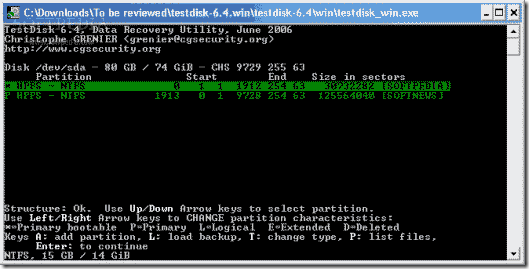
Features of Test Disk..
- Fix partition table, recover deleted partition
- Recover FAT32 boot sector from its backup
- Rebuild FAT12/FAT16/FAT32 boot sector
- Fix FAT tables
- Rebuild NTFS boot sector
- Recover NTFS boot sector from its backup
- Fix MFT using MFT mirror
- Locate ext2/ext3 Backup Super Block
- Undelete files from FAT, NTFS and ext2 file system
- Copy files from deleted FAT, NTFS and ext2/ext3 partitions.
Important:
Actual changes to your hard disk are executed by the program only if you confirm with [Enter], [Y], and ‘OK’. With the option labeled ‘Proceed’, an analysis first takes place. The present status can and should be saved using the ‘Save’ button.
TestDisk shows the hard disk info as CHS (Cylinders, Heads, Sectors) after a verification started with ‘Search’. This is followed by its total size in MB. What is important is the first character of the output line: ‘*’ means primary and active as boot partition, ‘P’ is primary but not bootable, ‘L’ is a logical drive, and ‘D’ indicates the partition has been deleted. Selected the deleted partition, place it on ‘P’ using the right/left-arrow keys and save with ‘Write’.
