Find and replace feature is not at all unknown feature of any text editor. You will find this feature been offered in every text editor. But what if you wish to find and replace words in multiple files together?
This is obviously not possible to find and replace words in more than one file simultaneously. The only way to do it is to work on files individually.
But there is a free utility, Search and Replace by NodeSoft which has changed the dynamics of this Find and Replace feature as you can now replace words in multiple files in a click or two.
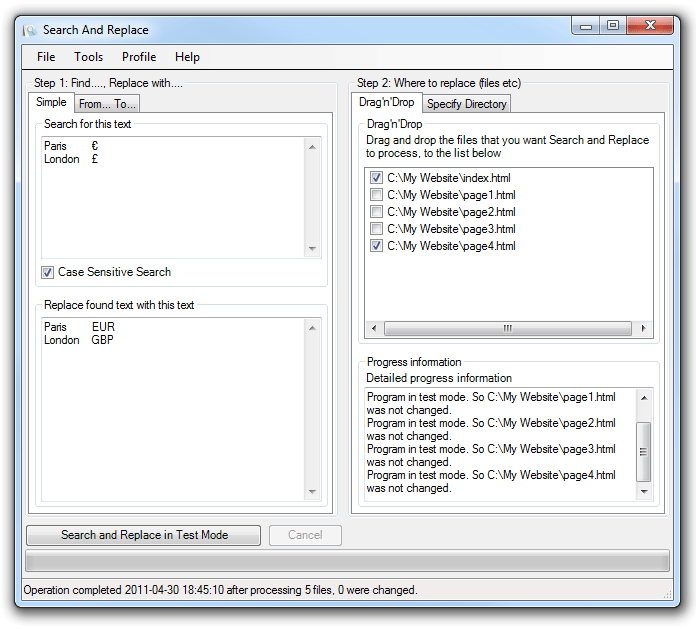
This is a portable app for Windows, which means that you can carry this nifty tool anywhere you want. This tool basically not even lets you open the files to replace words. Its just about choosing files and selecting the words that are to be replaced with and replaced by.
When you would launch this tool, you would find everything divided in two halves. One is to handle words and the other is to handle files. And these halves are named are Step 1 and Step 2.
Lets talk about Step 1 first. For Simple tab, you need to enter the word under Search for this text field which you want to replace and the word that you want to replace that would come under, Replace found text with this text.
And under From.. To tab, you can enter the Starting and Ending text so that lines can be handled. Now, I am assuming that you are done with the words business.
So, lets work on files now. In Step 2, you can simply drag and drop the files in which you want this replace to happen under Drag’n’ Drop tab.
If you have all the files inside one parent directory, then you can simply select the Specify Directory tab and choose the directory. And the last tab, Text (like notepad) works just like a normal text editor.
And once done, click on Search and Replace in Test Mode and Voila!!!! This is how you can find and replace words in multiple files together.
