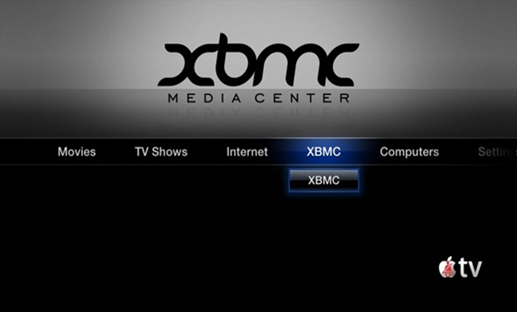XBMC Media Centre is a powerful, free and open source media player. This cross platform media player is a complete package which lets you organize and view videos, photos, podcasts and music. Now, XBMC is available for iOS devices too. So, we come out with the tutorial to install XBMC on Apple TV 2G.
Insall XMBC App On Apple TV 2G
STEP 1: Before you start with the installation of this media centre on your Apple TV, make sure that you are done with the jailbreaking of your Apple TV 2G. If you haven’t, then you can now jailbreak Apple TV 2G using Pwnage Tool.
STEP 2: Once you are done with the jailbreaking, you need to login on your Apple TV iOS as root. For that, open the terminal and fire the command,
ssh root@<your ATV2 IP address>
By default, the Apple TV 2G IP address is apple-tv.local, but better check it before you do it.
STEP 3: Now, it will ask for the password. The default password is alpine. This would definitely work if you haven’t changed it.
STEP 4: Now, once you have logged in, enter the below set of commands. MAKE SURE that you enter these command sequentially one by one.
echo”deb http://mirrors.xbmc.org/apt/atv2 ./” >
/etc/apt/sources.list.d/xbmc.list
apt-get update
apt-get install org.xbmc.xbmc-atv2
STEP 5: Now sit back and relax as it will install XBMC App on your Apple TV 2G.
Once the whole installation is done, your Apple TV will reboot and then you can find XBMC Media Centre on it. This is how you need to install XBMC App on Apple TV 2G.