Generally, when you launch the FaceTime for the first time on your Mac, it would ask for the Apple ID if you are not running on one. Once you do that, it would start working. And on your iPhone or iPad, it would straight away start using the Apple ID that has been configured to your iOS device.
In this post we would talk about the step by step method to add another email account FaceTime on Mac and iOS device.Lets begin the class. 🙂
How To Add Another Email Account On FaceTime On Mac
- First you have to make sure that the FaceTime is running on any one ID
- Now navigate as FaceTime > Preferences
- In the middle of the screen you will find a section saying, You can be reached for video calls at
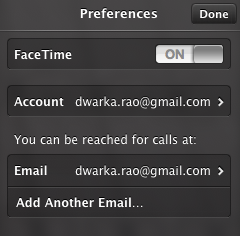
- Now enter the new email id and click on Add Another Email Button and that is it
This is you can add another email account on FaceTime on Mac. Simple and straight forward.
How To Add Another Email Account On FaceTime On iPhone / iPad
- If you have installed FaceTime on iPhone or iPad, its obvious that it would run on your Apple ID
- Get on to the Springboard and click on Settings button

- Then tap on the FaceTime option and tap on the option labelled as Add Another Email
- Once FaceTime confirms that email ID, it would send a confirmation email and on the confirmation, you would be in a state to use multiple email IDs
These are complete step by step guides to add another email account on FaceTime on Mac, iPhone, iPad, iPod Touch.
