Windows 7 allows pinning program shortcuts to the taskbar, but what if you want to pin a folder shortcut on the Taskbar. You can outsmart Windows by creating an executable file that actually takes you to the target folder. The process is very simple.
- First, create a text file and give it the name of the shortcut you want on the taskbar, followed by the extension ‘.exe’. You’ll see the icon change from a text file to that of an executable.
- If this doesn’t happen, use the command line interface of DOS to do it.
- Right-click on this file and select the option ‘Pin to Taskbar’.
- Now, navigate to the target folder, hold the [Shift] key down, right-click and select ‘Copy as path’ from the context menu.
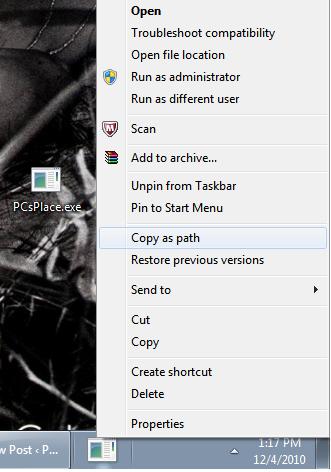
- Come back to the desktop, right-click on the dummy icon, which is already pinned to the taskbar.
- From the context menu, scroll to the file name and right-click again.
- From this context menu, select ‘Properties’.
- Here, under the shortcut tab, erase the path from the ‘Target’ field and paste the path saved in the clipboard.
The pinned shortcut in now ready to use and will take you directly into the target folder. You can delete the dummy executable file from the desktop. In this way you can create shortcuts to all your favorite folders on the taskbar.

rather useful article for beginers