Booting into Windows XP can be done through USB drive. This can be useful if you are getting any booting errors and also if you don’t have that bootable cd or cd drive available. This involves a simple process which will copy down the files required for booting into the USB drive and then operating the whole process through it. You can use any removable media like floppy disk,removable hard Disk etc.
In order to this, First format the USB drive using XP’s format utility: open My Computer, rightclick theUSB drive, and select Format.
Copy the files ntldr and ntdetect.com from the i386 folder in the Windows XP CD to the root of the usb drive. Then create a file called "boot.ini" in the root of the USB drive to contain information corresponding to the computer which you want to boot using the floppy. The boot.ini file should look something like this:
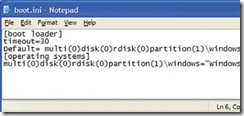
It contains data like this..
[boot loader]
timeout = 30
default =
multi(0)disk(0)rdisk(0)partition(1)\WINDOWS
[operating systems]
multi(0)disk(0)rdisk(0)partition(1)\WINDOWS = "Microsoft Windows XP Professional" /fastdetect
If XP is installed in any directory other than "Windows", say "x", the third line must read:
default = multi(0)
disk(0)rdisk(0)partition(1)\x
and the fifth line must read:
multi(0)disk(0)rdisk(0)partition(
1)\x = "Microsoft Windows XP
Professional" /fastdetect
Also, in the third and fifth lines, in partition(y), y indicates the partition number in which XP has been installed. Change it to the appropriate value. To find the exact values for your system, in XP, right-click My Computer and click on Manage. Click Disk Management in the left pane. Now you will be able to view all the drives and their partitions on the right-hand side, look at the bottom right part of the window.
Each drive is labelled; there is the drive letter along with the drive name, in the next line you will see the drive capacity and the file-system and in the last line, you will see the health status. Observe this last line for each drive and in one of the drive, you will see the status as Healthy (System). This is the boot partition where XP resides. Note the disk number, say X, at the right of this drive, this is the value which you should put in the rdisk(X). You will be graphically able to find the partition number by counting the partition from left. If the system partition is the first then you should use partition(1), if it is second then it will be partition(2), an so on.
If the computer boots from a SCSI hard disk, multi(0) must be replaced by scsi(x), where x depends upon the adapter specified in the SCSI driver. If the scsi(x) option has been made use of in the boot.ini file, copy the device driver for the SCSI controller and put it in the root of the usb drive, along with the three other files, and rename it to ntbootdd.sys. In the case of SCSI hard disks, in the third and fifth lines, in disc(z), z represents the SCSI-ID of the hard disk that must be booted into. Change it to the appropriate value.
You’re done, that is it. Just remove the Flash Drive, and boot from it. There are several ways to get your computer to boot from the USB Flash Drive now. My computer hitting F8 during the BIOS load screen allows me to choose what drive to boot from. I prefer this way because you should only ever need to boot from removable media once. The other way is to get into your bios and change the boot order so that the USB drive boots first. After it has reset once, you need to change it back unless you want it to install over and over again. I would go over how to do this but each bios is pretty much unique to the hardware.
Also, assuming you have the space, you can add any drivers or other programs that you may need to this flash drive because it is going to be there any ways..!

Priceless info! Will check very often for more great articles like this one.
That’s an interesting article. I just wondered if you could tell me where to find more info on this topic ?