Safe Mode is often used whenever you encounter a problem. But when you start Windows in Safe Mode to diagnose the problem, Windows completely messes up your desktop since it automatically loads the most basic graphics driver and settings.
You can work in safe mode in normal resolution without bad graphics. Windows offers the option to force a boot into Safe Mode and load the normal graphics driver through a registry edit. Here is the procedure to make the changes in the registry..
-
First open the registry editor using ‘Start > Run…’, type ‘regedit’ and click ‘OK’.
-
Navigate to the key ‘HKEY_LOCAL_MACHINE\System\CurrentControlSet\Control\SafeBoot’.
-
Search for the sub-key ‘Option’.
-
If it is not available, create it manually through the command ‘Edit > New > Key’ and select it.
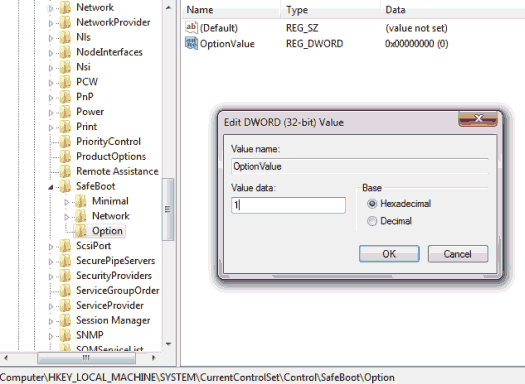
-
In the key, use ‘Edit > New > DWORD-value’ to create the new entry ‘OptionValue’, open it by double-clicking, and set its value to ‘1’ (safe mode without network) or ‘2’ (safe mode with network).
-
To start the computer normally again later, set the value to ‘0’.
Also check out related articles like
Add “Reboot Into Safe Mode” To Your Start Menu
Make The Safe Mode Boot Option Appear Every Time Windows Starts Up
