Even though a graphical user interface is indispensable, the command prompt still comes in handy at times. However, when you wish to bring up the MS-DOS box, the shortcut is hidden deep within the start menu. How about making the command prompt available instantly? If you use the command prompt frequently, the best way to make it accessible is from the context menu that appears when you right-click on any folder. Thus you can open Command Prompt from every folder.
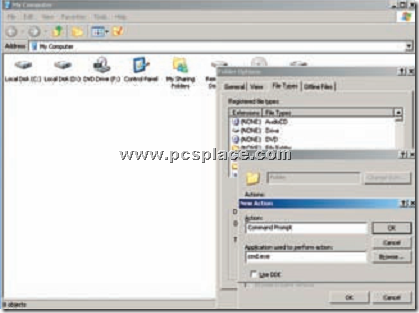
This trick works without much hassle. All you have to do is,
-
Open ‘My Computer’ and go to ‘Tools > Folder options’.
-
Switch to the ‘File Types’ tab and select ‘(NONE) Folder’ from the list of registered file types.
-
Then click on ‘Advanced’ and hit the ‘New’ button from the dialog box that pops up.
-
Now, enter ‘Command Prompt’ in the ‘Action’ field and ‘cmd.exe’ in the ‘Application used to perform action’ field.
-
Confirm twice with ‘OK’ and close the ‘Folder options’ dialog box.
-
To bring up the command prompt, right-click on any folder and click on ‘Command prompt’.
Note that the path in the command prompt points to the folder from where you launched the command prompt. You don’t need to restart your computer for the changes to take effect.

thanks u r very very usefull for it purpose
sir,
i said know ur post is great but my pc had a problem in redoing what i have done from ur post, edit/remove buttons are not functioning so how can use reverse process
mr. prasanth we love u so much and ur post from pc place.
particularly i don’t want you to be a idiot.
this post has worked the best
but in some computers like mine there may be some damage
i had a problem in deleting it
my problem is similar to these link and i still cann’t solve it
http://windowsxp.mvps.org/slowrightclick.htm
so now the problem is clear if u see this link that is
my problem is i am not able to remove from the place where i added it. the remove/edit buttons are disabled and not working .when i click a folder its prompting me to cmd and not opening the folder itself
i am know able to open a folder only through right clicking on the folder and selecting open. i felt very sad for what had happened and i lost hope in u and ur post
pls help me out in this problem to regaing hope in u
pleasing
I don’t think the problem is because of the procedure I mentioned in my post.
In order to undo the change, just do the steps in reverse order and you want have Command Prompt in Right Click Context menu. That may solve the problem.