If you use System Restore, you must have noticed the System Volume Information folders in the root of each of your drives. This folder stores the files used by System Restore. Their sizes can sometime balloon to gigabytes, because System Restore doesn’t delete your older restore points when creating a new one. Moreover, every time you try to access the folder, you get the Access Denied error. Oh, and you can’t delete the folder, either. So what do you do when you want to view its contents?
Here is the error you’ll see when trying to access the System Volume Information
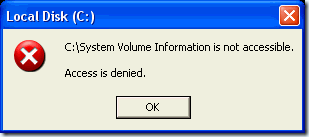
In an Explorer Window, go to Tools> Folder Options > View. Here, choose Show Hidden Files and Folders. Uncheck Hide Protected Operating System Files and Use Simple File Sharing. You should now be able to access the System Volume Information folder; if not, you’ll have to add yourself to the list of users allowed to access the folder.
Right-click on System Volume Information and go to Properties > Security. Click Add under Groups or User names and enter your username in the dialog that appears. Click OK, and in the bottom half of the Security tab, grant yourself all the permissions.

Great place to hide files on a zip drive, etc, that you don’t want people to see. You can hide them, the folder. doesn’t even readily show up, and even if they can see the folder — they can’t access it without doing all of this.
Yes, very nice! But what to do if I have XP HOME?!!!
None can write!!!
Not recommended.
If you only look at the contents of this folder this will be safe, DO NOT attempt to delete or modify any of it’s contents in any way.
Modification of file and folder permissions is STRONGLY discouraged unless you are fully aware of the implications. This is a complex topic. Improper modifications can cause serious problems.
This can not be done in XP Home Editon except in Safe Mode. It also can not be done with a Limited (non Admnistrative) account.
Larry Miller
Microsoft MCSA