Safe Mode is an excellent feature in Windows XP which is not used much. But it serves great to perform repairs and other operations which may crash the system. Generally the safe mode can be accessed through BIOS. Now. we can add “Boot into Safe Mode” in your start menu. To do this you require a free utility known as BootSafe to achieve add “Reboot into Safe Mode” to your Start Menu. BootSafe can be downloaded from BootSafe Download. Copy this to a folder on your hard drive. A good place to put this file into is the \Windows\system32 folder.
Open the Registry Editor. Navigate to:
HKEY_CLASSES_ROOT\CLSID\{2559a1f6-21d7-11d4-bdaf-00c04f60b9f0}.
Double-click “Default” in the right pane and set the value to “Reboot Into Safe Mode”. Under this key, create a sub-key called “DefaultIcon” and set its default value to Modify the registry to create the button
“C:\WINDOWS\system32\safeboot.exe”. Create another sub-key “InProcServer32”, change the default value to
“%SystemRoot%\system32\shdocvw.dll”, create a String Value “ThreadingModel”, and name it “Apartment”.
Next create a sub-key “Instance”, and create a String named “CLSID” with the value
“{3f454f0e-42ae-4d7c-8ea3-328250d6e272}”.
Under this, create another sub-key “InitPropertyBag”, and in the right pane, create Strings “CLSID” with value “{13709620-C279-11CE-A49E-444553540000}”, “Command” with value “Reboot Into Safe Mode”, “method” with value “ShellExecute”, and “Param1” with value “C:\WINDOWS\system32\bootsafe.exe”.
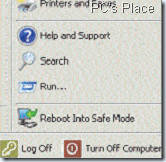
Restart the computer and you will find there’s a new button called “Reboot Into SafeMode” just above “Log Off” and “Shut Down” in the Start Menu. Click on this button once and select the type of Safe Mode you wish to boot into — Minimal, Networking (typical), or Repair, then click the Reboot button.
Once you have booted into Safe Mode, you can perform any actions needed, such as scanning for viruses, spyware, adware, malware, or repairing a system component. When you have completed your tasks, click again on “Reboot Into Safe Mode” on the Start Menu. Select the Normal Restart option and click Reboot. XP will reboot in normal mode. Voila! A Start Menu shortcut to reboot into Safe Mode.

Never knew about that…. Useful for newbies…
Nice tip. A lot better than pressing F8 key at startup