You want to set your favorite screensaver as a background to pep up your Windows desktop during a presentation. Windows however does not allow this at all. How to make it work? Here is a simple command prompt which will make it work and it’s quite simple to do..
-
Open Start > All programs > Accessories > Command Prompt.
-
Using the “cd“ (change directory) command, change to the "system32" folder within the Windows installation directory.
-
Type the command ribbons.scr /p65552 and confrm it with [Enter].
-
The screen saver appears immediately as an eye-catching desktop background.
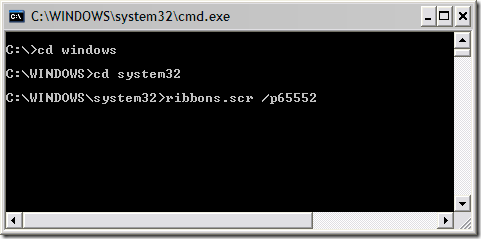
All icons however disappear and the right mouse key is rendered ineffective with Vista. This is the price you pay for a peppy background.
On the other hand, this has an advantage since nobody can see the icons that you have stored on your desktop and will be especially interesting for presentations or training programs. You can use most of the Windows screensavers as desktop backgrounds thanks to the “/p65552” parameter.
To terminate the animated desktop, open the Task Manager with [Ctrl] + [Alt] + [Del] and click on the process with the same name. Select the relevant entry, “ribbon” in our example, in the “Applications” tab and click “End task”.
A restart also stops the screensaver. You can also start the animated background by using a batch file, this is particularly helpful if it is to be used frequently and saves you from working with the archaic command prompt.

nice i will share it in facebook
THANX FOR THIS TIP I AM SHARING THIS ON FACEBOOK
very interesting, You are a very skilled blogger. I have joined your rss feed and look forward to seeking more of your fantastic post. Also, I've shared your web site in my social networks!
Well I’m an XP user not vista. But still some time later I’ll upgrade to vista. So I can use this wonderful method to make my desktop into a screensaver. Thanks you very much for the post!!!!
Oww….I use XP. I am not much of a Vista fan. But thanks anyway. I will try this on my friend’s pc. I can freak him out with this, If you find any way to this in XP, please share it too.
Merry Christmas!
I was navigating the net looking for some good sites and came across your blog. I just wanted to say that I think your site has some nice stuff and that I have already bookmarked the page so I can visit again soon! Nice Job!
Is it possible to do the same thing with Windows XP? I tried it, but it doesn’t work, so is there another way that you know of?
It works only in vista..
LOL!! This can be used as a prank to freak out my n00b friends 😀