The system search simplifies dealing with large databases. You can search for any file in your hard disk drive easily. In Windows Vista, Microsoft has hidden search in the start menu. It would be more practical to call search directly from the task bar.
With a simple workaround, you can get search bar in the Quick Launch Toolbar so that you can call for a search directly from taskbar without going to Start Menu every time. This can be installed quickly.
-
Just right-click on some free space in the Quick Launch toolbar
-
Select the context ‘Open Folder’.
-
Then, select ‘File > New > Shortcut’,
-
Enter ‘Explorer.exe /e,::{9343812e-1c37-4a49-a12e-4b2d810d956b}’
-
Click on ‘Next’.
-
Change the name to ‘Search’ and confirm it with ‘Finish’.
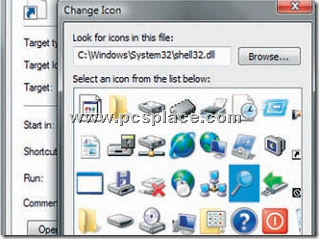
To change the icon of the newly created shortcut,
-
Right-click on the new shortcut in the Quick Launch toolbar and select ‘Properties’.
-
In the ‘Shortcut’ tab, click on ‘Change Icon’.
-
In the following dialog box, enter ‘C:\Windows\System32\shell32.dll’ as the file name and press [Enter].
-
In the dialog box, select the magnifying glass icon and click on ‘OK’.
-
Confirm the new values in the next dialog box with ‘OK’.
