You often need to print documents to proofread them. Depending on the application, you print some documents in black and white to save ink and some in color or at higher resolutions. However, resetting the printer driver every time is quite a task. Here is a procedure to call up or access different print settings easily. To do this,
Open ‘Start > Control Panel’. In Windows XP , click ‘Printers and other hardware’ and ‘Printers and faxes’. If you use Windows Vista or Windows 7 , select ‘Hardware and Sound’ and ‘Printers’. In the classic view of the Control Panel, you can open this dialog by double clicking ‘Printers and Faxes’ or ‘Printers’. Right-click on the printer’s icon and select ‘Rename’ in the context menu.
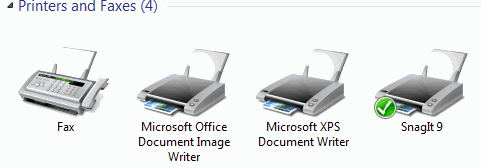
After the name of the printer type a small indication about the setting, e.g. ‘Standard’ or ‘Color’. Changing the name is important because you have to diferentiate between different printer installations in the ‘Print’ dialog.Then double click ‘Add printer’ and install the same printer once again. Add another hint for the default settings.
After the printer has been installed twice, right-click both printer icons and select ‘Print Settings’ in each. In the following dialogs, enter the desired properties such as monochrome printing, and confirm with ‘OK’. In the future, both printer configurations appear in the ‘Print’ dialog as two separate choices, which can be selected quickly.
