You can talk to your near ones abroad at a low price via VOIP, using programs such as Skype. However, you wouldn’t like to get your friends out of the bed in the middle of the night and so want to keep track of their time zones. Along with the current local time, Vista can display two other clocks with varying timings. To display more clocks in the start menu of Windows Vista,
-
Open the ‘Date’ window by clicking on ‘Start > Settings > Control Panel > Date and Time’ to open the ‘Date and Time’ dialog box.
-
In the ‘Additional clocks’ tab, you can activate up to two clock dials along with the standard clock dial for the local time.
-
The settings can be made in the ‘Show this clock’ section. This sections contains two clock time zone settings, one for each display.
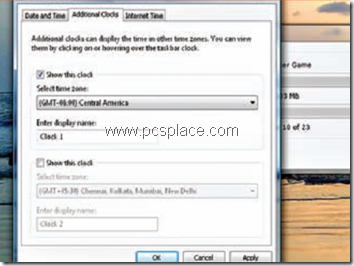
In order to display a clock dial,
-
Select the check box next to the ‘Show this clock’ option.
-
Next, ‘Select time zone’
-
‘Enter a display name’ that will inform you in which time the clock refers to.
-
Finally, confirm by clicking ‘OK’.
So the next time you mouse over the date and time symbol on the system tray notification area, you will see one or two different names and times for the time zones you have set, in addition to the usual local time in the system tray.
