Lately, we have sharing a lot of quality stuff on Windows 8. Windows 8 supports multiple monitor configuration which is one of its many good features. And you can check out some of the multi monitor tricks for Windows 8 to make the best of this feature.
Once you have enable multiple monitors on Windows 8, you are good to try out these tricks. One of the biggest advantage of this feature is that it saves a lot of your time and efforts. And these Windows 8 multi monitor tricks is like delicious icing on the cake.
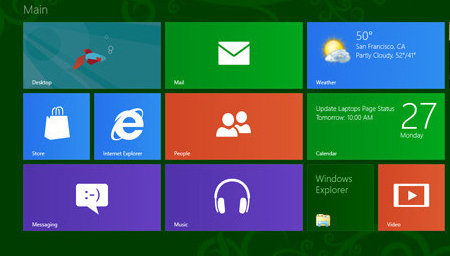
Multi Monitor Tricks For Windows 8 – Dual Monitor Tips and Tricks
Keyboard Shortcuts
I have covered this in the Windows 8 hidden features compilation. You can easily push one application from one screen to other using your keyboard. And it hardly take a second. In order to move an application from one screen to other, use Windows key + Arrows and you can even push the complete screen from one monitor to another by using Windows key + Page Up / Down.
Multiple Taskbar
This is one of a major improvements from the Window 7 dual monitor technology. Unlike Windows 7, here you can have individual task bars for each monitor. So, you need not switch on to your primary monitor to access Taskbar. It surely makes things simpler. In order to do that, just right click on the taskbar and click on the Properties option to customize Taskbar on Windows 8.
Different Wallpapers and Slideshows
Windows 8 lets you have different wallpapers and slideshows for each displays. You just have to get on to required monitor, right click on the desktop and change the background and screensaver the way you do normally. Its just that each monitor will have its own settings set.
Using multiple monitors isn’t that simple as it sounds as you need to get your hands dirty on it in order to perfect it. There are many more multi monitor tips and tricks that are worth sharing. If you are aware of any, please do share with us.
