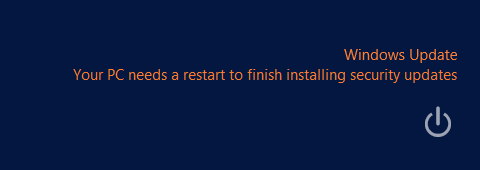This is one of those Windows characteristics which has been there in the existence since the Windows XP days. Yes, we are talking about the fact that Windows throws up a notification that it would restarting in 15 minutes.
These are the times when your heart slips to your mouth especially when you notice that your machine has actually restarted and you failed to save your work. These are the times of anger, frustration and helplessness.
If you wish to avoid such thing happening to you, then you have to follow the below steps to make sure that your Windows machine do not restart after its updates.
Steps To Stop Windows From Restarting After Updates
- Open the Registry Editor by punching “regedit” in the Run command and hitting Enter key
- Now navigate to the below path:
HKEY_LOCAL_MACHINE\SOFTWARE\Policies\Microsoft\Windows\WindowsUpdate\AU
- If you won’t find WindowsUpdate inside the Windows path, then you need to create it by right clicking on the Windows option and then navigate as New > Key. Name the key as WindowsUpdate and follow the same for creating AU
- Once you are inside AU section, right click on the empty space on the right hand side panel and choose New > DWORD (32 bit) Value
- Name the DWORD as NoAutoRebootWithLoggedOnUsers. Then double click on the new value and mark it as 1
- Once all this is done, reboot your machine and you will notice that your machine is not prompting to get restarted after updates
But make sure that you reboot your machine once in a while so that these updates can function properly. Since this responsibility is with you now, you have to ensure the proper updation.