Virtual private networks, or VPNs as they are known, are private networks routed through public networks such as the Internet. These are very useful to access network resources from anywhere in the world. For example, if your company has a branch office, then instead of using leased lines to connect to it, you can opt for a VPN. The immediate advantage is a reduction in cost. While there are many VPN solutions available, we will here take a look at Hamachi, a small, minimum configuration VPN utility with NAT-to-NAT traversal capability. NAT-to-NAT capability means two computers on different domains can be connected for direct communication.
So what’s in it for you? If you are on, say, ISP A, and the other office or your friend is on ISP B, transferring files or sharing directories won’t be possible, since your domains are different. Hamachi, however, lets you achieve just this. This tutorial explains how to set up a Virtual Private Network..
Download And Install
You need to get the Hamachi client, and all you have to do is head to Download Hamachi. Once it’s downloaded, install it in the appropriate directory. While installing, you will be prompted to install hardware. Don’t panic. Just click Next and everything will be OK!
Start The Wizard
Once the setup is done, on the last screen, check the box “Launch Hamachi” and then click Finish. As soon as the Hamachi client launches, a first-time setup wizard also pops up along with the client.
Create An Account
To switch on the client, you need to click on the power button that has the standard power symbol we see on most devices. Once on, the client will connect to some backend servers and then assign you a private Hamachi network address.The assigned IP is unique to your machine, and it will be used for connecting to various other computers on the Hamachi network.
Before connecting to the server, the client will prompt for an account name. Just select any name you like, it need not be unique and then click Create.
Obtaining The IP
When the client is offline, the IP is generally denoted as 0.0.0.0; as soon as it connects to the backend server, it will change to something like 5.38.x.x. Once the unique IP appears, you’re all set to host a small Hamachi network.Alternatively, you can join a different network. Let’s look at both scenarios.
Hosting A Network
To create your own network, click on the little Network button indicated by three dots and connecting lines. In the menu, select “Create new network”. In the next dialog box, you need to enter two things, first a name for your network, and secondly, a password to prevent unauthorized connections.
Once you key in both, click Create. The network will be created, and will be displayed in the client with the name you specified earlier. Now any friend who wants to connect to your client just has to type in the name of your network and provide the password.
Joining A Network
To join a network, you again click on the network button and select Join Existing Network. In the following dialog box, type in the name of the network you want to join and the correct password, then click Join. Once the connection is established, you will see all the other computers connected to the same network.
The Business Of Accounts
Once the connection is established, you can access shares on other connected machines and they can access yours. But before that, you will need to make an administrator account on Windows XP for your friend. For that,
-
Go to Control Panel > User Accounts and select “Create a new account”.
-
Give an appropriate name to the account.
-
In the next dialog box, select the type of account as Computer Administrator and then click Create Account.
-
Once the account is created, click on it and assign it a password so as to prevent unauthorized access.
Accessing Stuff
Once you’ve created a user account for your friend, you can browse his shares simply by right-clicking on your friend’s name in the Hamachi client and selecting Browse. An alternative way to do this would be to go to Run and type in your friend’s Hamachi network address followed by the share name, for example, \\x.x.x.xx\music.
Make sure the shared folder doesn’t have write access, just to avoid network worms and virus infections. You’ve just set up a VPN!

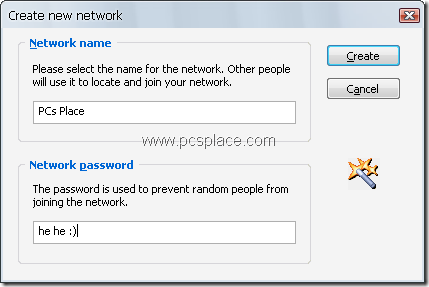
Someone essentially help to make critically articles I would
state. This is the very first time I frequented your website page and
up to now? I surprised with the research you made to create this particular publish amazing.
Fantastic task!
Great beat ! I wish to apprentice while you amend your website, how can i subscribe for a blog web site? The account helped me a acceptable deal. I had been a little bit acquainted of this your broadcast provided vibrant transparent concept
Very nice article. Thanks for sharing. Does it works between VPS —> Node —–> VPS ?