Are you worrying about the security of important information in your computer. Here are some easy ways to protect access to sensitive and valuable data on your PC. Follow one or more of these tips to Protect your precious files and folders easily. This will help you safeguard your computer and will prevent unauthorized access.
Use A BIOS System Password
One of the basic ways of securing your PC is to prevent it from even booting unless a password is entered. This is achieved by assigning a system password in the BIOS. Once you enter the BIOS, look for an option that says “System Password or Supervisor Password.”
Usually, you can either set a BIOS Password, which prevents open access to the BIOS, or a System Password, which allows booting only if a password is entered. Assign a System Password when prompted. Once the password has been confirmed, you can save your settings and exit the BIOS. (On some BIOSes you need to change a Security or Password setting under ‘Advanced BIOS settings’ to read ‘System’ or ‘Always’.
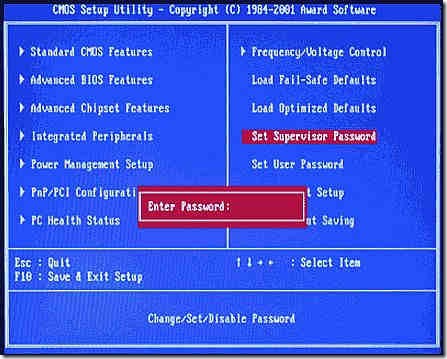
Now, when your computer restarts, you will have to enter the password during booting. This can be your first line of defense. However, the BIOS password can be reset by someone who knows his way around the motherboard. But such a person risks being caught opening up your computer’s cabinet. Even then, let’s look at some other things you can do to keep your files from being opened by others.
Set a Windows Password
If your guest account is enabled in Windows OS, you may turn it off so only registered users and the Administrator can get into Windows. This setting can be accessed by going to User Accounts in the Control Panel. This should take care of most intruders except for the really determined ones who, given enough time, can boot off a CD or USB drive and copy or read your files. This is time-consuming, but possible nevertheless.
Check out How to Create and Use a Password Reset Disk and How to convert Guest into Admin account
Encrypt Files
Even if someone does get into your system, you can still prevent them from opening your files, by using default encryption feature. Encrypted files can be opened only by the user who encrypted it. It will still be possible for other users to delete them. This system is OK in cases where losing a file is better than someone else knowing its contents.
Encrypt or Decrypt Files and Folders through the Right Click Context Menu in Vista
Even if the encrypted file is copied onto another machine, it is not possible to open it without a Security
Certificate imported from the computer on which the encryption was done. The encryption feature works
only with the NTFS file system. You can even software like LockNote to encrypt data.
Passwords in MS Office
If you want to go a couple of steps further in making your documents secure, you can assign a password to your MS Office and OpenOffice files from within the software. In MS Office applications, you can assign a password by going to File > Save As > Tools > Security Options.
Here, you can assign passwords for modifying or even viewing the file. If you are working on files such as images that cannot be password-protected, you can add your files to a WinZip archive or, if you have Adobe Acrobat, using it you can assign a password and lock PDF file.
Tips to choose a good password
Setting strong passwords is the most important step for everyone. Here are some tips that will help you do so..
-
Avoid using dictionary words.
-
Use many characters.
-
Use numbers randomly in the password.
-
Upper case should be used in part.
-
Special characters such as @ and ^ may also be used if the software permits it.
Destroy Useless Data
Just like you would shred sensitive documents that are no longer needed, break CDs that contain personal data before throwing them away. When you delete your files from the Recycle Bin, the raw data of the file is retained on the hard disk. To permanently delete the data, use file shredding software such as Freeraser
Some of us don’t stop here. We change the extension of the file, rename it to make it look like a system file, change the date attributes and then move it to the Windows folder where no one can identify it unless they know the exact file name.
File hiding software such as Secret Disk or Winmend offer encryption and hiding of files. Then, there are also mechanisms by which Windows can be set such that it will start only if a USB drive with some authentication files is inserted i.e., Lock your computer with USB drive.
Always remember, There is no system that cannot be beaten given time and expertise. The only way to totally secure your computer would be to prevent physical access to it. You may be interested to lean How to Protect Your Computer from Viruses, Malicious Programs Completely in 10 Mins.

What about using a usb key?
I’m using it at work and think this is the best way. My software – ProteMac Logon Key.
http://www.protemac.com
THANK YOU FOR THE HELP ! 🙂 Now I know … the things about changing my passoword. because before i would always get muddled in what my password would be >….. Hahah i joke loser!>>
thanks for the detailed article.
to add on, http://www.canyouseeme.org/ can be used to check open / closed ports.
Thanks for the Info Srikanth.