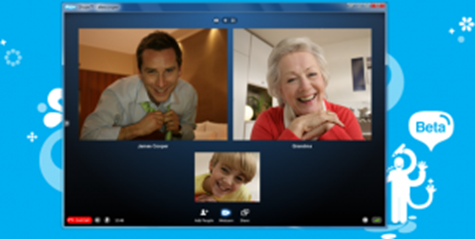Skype has grown exponentially. And the reason is that it offers the best audio and video quality while interacting with people on Internet. And this amazing quality lets you have a video conference among your friends, relatives, business associates or anybody you want. Here is the step by step guide to make group video call / conference on Skype:
INSTALL LATEST VERSION OF SKYPE
In order to start group video call on Skype, you need to have Skype 5.0 or above version. So, just make sure that you are using the right Skype version. If you do not have it, download it.
MAKE GROUP VIDEO CALL
Click on the Contacts menu and there you will find a option labelled as Create New Group. Just click on it. Now you need to make a group of the people whom you want to add to the group video call on Skype.
Now click on the button labelled as Add People and select all the users, whom you want to include in the Skype video conference call. You can do the same by simply dragging the IDs and dropping them in the Empty Group area.
Once you done with selecting the members to make a video conference call, click on the Video Call button. That is it! This is how you can make group video call / conference on Skype.
NOTE: There is a limit of adding nine members to the group video call on Skype.