We previously discussed How to Install Windows XP from a bootable USB Flash Drive . Here is a tutorial on How to Install Windows Vista on your PC from a USB Flash Drive. In order to do that, first you need to make a bootable USB drive and load the vista operating system files on that. This is very much useful to install vista on your computer without an Installation CD / DVD .

Making a bootable Windows Vista installation USB drive is far simpler than doing so for Windows XP because the utility is built into the operating system and can be deployed from the Command Prompt itself. All you would need is
-
A computer running the Windows Vista OS,
-
The original Windows Vista installation DVD and
-
At least a 4 GB USB flash drive.
How to make your own Windows Vista bootable USB Drive :
Step 1: Start Windows Vista, insert the pen drive into the computer’s USB port. Start Command Prompt, type ‘diskpart’ and press [Enter].
Step 2: Type ‘list disk’ and press [Enter]. Carefully note down the USB flash drive’s disk number listed here. In this case it would be ‘Disk 1’
Step 3: Type ‘Select disk 1’ and press [Enter]. Here the Diskpart utility is instructed to choose the disk 1 as the drive to be worked on.
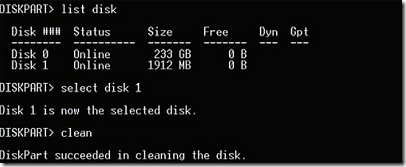
Step 4: Type ‘Clean’ and press [Enter]. This command clears out all the information of the volumes, partitions, boot sectors and the MBR from the USB flash drive.
Step 5: Type ‘Create partition primary’ and press [Enter]. This command will create a primary partition on the USB flash drive.
Step 6: Type ‘Select partition 1’ and press [Enter]. This command instructs the Diskpart utility to select the newly created partition.
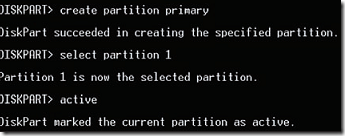
Step 7: Type ‘Active’ and press [Enter]. This command will make the current partition (primary) active to enable the USB flash drive to boot from.
Step 8: Type ‘Format fs=fat32’ and press [Enter]. This command formats the selected drive partition using the FAT32 file system.
Step 9: Type ‘Assign’ and press [Enter]. This command assigns a drive letter to the newly formatted partition. As there is no drive letter specified in the command line, the next available drive letter is assigned to the drive.
Step 10: Exit from the Diskpart utility using the ‘exit’ command and pressing [Enter]. Now insert the Windows Vista DVD in the optical drive and type the command ‘xcopy e:\*.* /s /e /f F:\’ and press[Enter]. This command will dump all the contents of the Windows Vista DVD onto the USB flash drive.
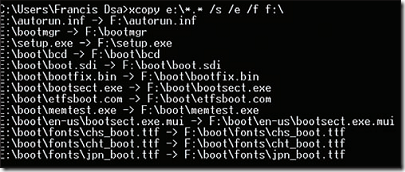
Your USB drive is now ready to install Windows Vista on any computer. Just set the boot sequence in the BIOS of the system to boot from the USB, insert the USB flash drive into the computers USB port and turn on the computer. Follow the regular installation for Windows Vista.
Note: Installing Windows XP or Windows Vista from a USB flash drive is much faster as compared to installing from a CD/DVD. A high-speed flash drive would make a difference.
Check out the tutorial on How To Install Windows XP Over Vista
Also check out Our articles on Windows OS like Windows XP, Windows Vista and Windows 7.

Hi there colleagues, its impressive post concerning tutoringand entirely explained, keep it up all the time.
In diskpart when I type list disk, my USB disk isn’t in the list. If I type list volume, the USB disk IS in the list. In Windows XP disk manager, the USB disk shows as Disk 2. How can I make the disk bootable?
Now that Win7 is out, why would you bother with Vista? …should be the more interesting question.
I will be writing one for Windows 7 soon. Keep checking..
What brand of USB flash drives are good for the installation?
I will write a detailed review of best Flash Drives soon.. Keep checking..