So you got yourself a brand new camcorder? And you need to share your videos with family by burning VCDs and distributing them? Here is an article about Windows Movie Maker, which lets you create your own home videos very easily from your Camcorder Recordings.
What you will need?
A camcorder, a TV tuner card if you have an analogue camera, and Windows Movie Maker (WMM), which comes pre-installed with Windows XP. You may want to download the updated version, from Here. Note that WMM2 comes bundled with XP Service Pack 2.
Firing Up Movie Maker :
To start the program, navigate to Start > All Programs > Accessories > Windows Movie Maker. or sometimes it is in All Programs itself.
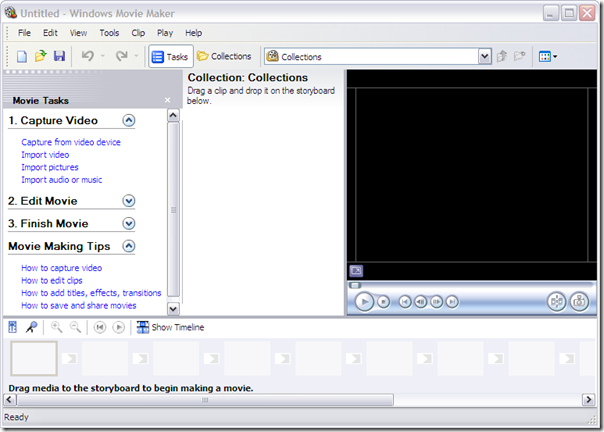
Configuring The Audio/Video Devices :
To configure your video device in the software, you may click ‘Change Device’, and you will get a configuration window where ‘Video:’ will show the various video capture devices available (if you have multiple TV tuners or FireWire ports. In the latter case, you will need to have the camera connected to it, otherwise the FireWire port will not show up.)
Choose the appropriate video and audio devices and the correct line-in settings if you are using a TV tuner (as opposed to a FireWire connection).
Encoding :
On clicking ‘OK’, you will return to the previous screen where you can make adjustments to the quality. If after setting the quality to High Quality you are not satisfied, I recommend you click ‘other’ and select ‘Video for broadband NTSC (768Kbps)’. The automatic clip creation feature works really well. What it essentially does is, it detects scene changes, and saves each scene as a separate video file, or clip, so you need not cut out different video clips or leave too much gap in between the different recordings.
Now you need to play the video file on your camcorder (if you connected via an S-Video cable or a regular A/V cable). In case, you’ve connected via FireWire, you’ll get the controls on the software itself – now you can play and record the movie from there.
Editing :
Once you’ve got all the contents onto the clip area, and you can see the various clips, you are ready to create your movie. Browse through the various clips and drag and drop the suitable ones onto the timeline area below. The neat thing about the timeline and clipping is that you can entirely change the order of the video.

After you have the various clips on the timeline, you can, if you want, edit out unrequired stuff from the clips to make the movie crisp and fast-paced.
After you’ve satisfactorily nipped and tucked your movie, you can preview the entire thing by clicking the first clip on the timeline and hitting ‘Play’ in the preview area.
Saving the Movie :
If all is well and you’re happy with the results, you’re ready to save the movie file. Click on the ‘Save Movie’ button on top, and select the proper resolution. Remember, the higher the resolution, the more time your movie will take to save, and obviously, it’ll occupy more space.
That’s all there is to it, your very own home video is ready! Now just burn a VCD using your favourite third party burning software like Nero or ImgBurn, and share all those precious moments. Now you can use Windows Movie Maker to cut Oscar winners from your camcorder recordings..!

I was happy to uncover this particular site. I wanted to thank you for your time, and then for this wonderful read – I certainly appreciated each and every little bit of it, and already have you book-marked to check out new stuff.
Appreciate your words..thanks…
I recently did a small video and became amazed to learn the behind the scene unseen work of making movies. The whole editing and post production aspect of movie making motivates me the most. That’s when I started searching left and right to find out more on recording movies. I wanted to optimize my know how on the activity to expert level. Therefore I even started a blog to archive my opinions & views to share with anyone wanting to expand in this field.