Here’s a little workshop that tells you how to customize your cell phone’s screensaver or wallpaper. This tutorial explains detailed steps to create an Animated GIF screen saver or wallpaper for your mobile phone. With the increased usage of feature-rich cell phones, customization has become top priority. The wallpaper and screensaver you use whether on a PC or a cell phone are a statement about yourself. Here’s how you can make your own personalized animated screen saver or wallpaper :
What you need
You need a phone with a color screen, and it should allow you to set a GIF file as a wallpaper or screensaver. You can find out about this from the manual. You also need a software with basic photo editing capabilities, like IrfanView, which is what we are using here. You can download it from here.
The other software you’ll need is one that can string individual GIFs together to create the animation. For
this, we will be using a freeware called Microsoft GIF Animator, which can be downloaded from this link.
Assimilating The Images
Take a stack of pictures you’d like to include in the animated GIF (henceforth AGIF) file. Since most digital cameras take pictures in the JPEG format, you’ll need to convert them to GIF.
Converting The Images
Open IrfanView and go to File > Batch Conversion. Here, in the conversion window, navigate to the folder where your images are, and select the ones you’d like to use. Make sure that at the bottom of the dialog, ‘Batch Conversion’ has been selected as the job description. Set an output directory, and set the output format to GIF. Now just click ‘Start’.
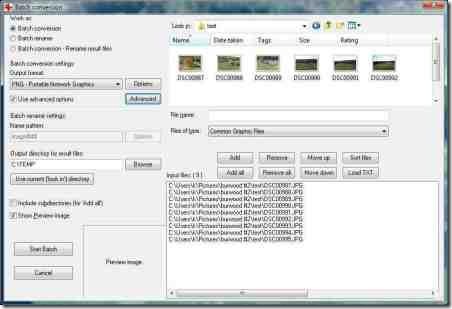
Cropping The Images
You’ll now need to resize the images to fit your phone’s screen. Find out the screen size from the manufacturer’s Web site or from the manual. My phones has a square screen with a resolution of 240 x 320, and that’s what we’ll be assuming here.
-
Open your converted images one by one in IrfanView.
-
Left-click each picture, holding and dragging the cursor to create a box.
-
If you hover at the edges, you’ll get the option of resizing it. The objective is to get a square cut-out from the image. Most cameras do not take square photos, so you’ll have to do this yourself.
-
Take as big a cut-out as you’d like, as long as it’s square.
-
Once you’re satisfied with the results, go to Edit > Crop Selection, and your image will get cropped to the desired size. Do this with all the images and save them as GIFs.
-
If all your images are centered on the same point, and you want to create an animation, you can use
IrfanView to batch-crop all the images. -
Go to File > Batch Conversion/ Rename… and there, check ‘Use advanced options’.
-
Then press ‘Set advanced options’. In the ‘Set for all images’ dialog that comes up, under ‘CROP’, you can specify what you want to do. Of course, if you do not have a square screen at all, you’ll need to modify the selection area accordingly.
Resizing The Images
Once you have all the images cropped to the desired dimensions, you need to scale them to fit the phone. Doing this is pretty easy with IrfanView.
-
Simply open the Batch Conversion window as explained before, and select all the cropped images for resizing.
-
Check ‘Use advanced options’, and under ‘Set advanced options’, check the box called ‘RESIZE’.
-
Select ‘Set both sides to’, and set the sizes to whatever your screen resolution is, in our case, 240 x 320 pixels.
-
Click ‘Preserve aspect ratio’, and check ‘Use Resample function’ if you are particular about image quality.
-
Click OK.

We can now proceed with creating the AGIF.
Creating The Animation
Open Microsoft GIF Animator and click ‘Open’. Navigate to your images folder, and add one of them. Once you’ve added the first one, simply keep clicking ‘Add’ until you’ve added them all.
The Effects And Settings
You can give individual time intervals to the images by selecting the image and clicking the image tab on the right. If you want to apply the same effects to all images, click the button on top, so you can edit the properties just once with them getting applied to your animation throughout.
Under the ‘Animations’ tab, you can also set the number of times you want the animation to loop. Once you’re satisfied, save the file.
Upload it to your phone using Bluetooth, infrared or a data cable. You can check out How to transfer files wirelessly using Infrared Port. After sending your file to your mobile phone, set it as your wallpaper or screensaver. Show it off to all your friends!
Also check out these articles
How to Make or Edit your Own ringtones Online
Create your own ringtones from your favorite songs
How to make USB charger for your Mobile Phone

Simply wish to say your article is as astonishing. The clarity in your post is simply nice and i could assume you are an expert on this subject. Well with your permission allow me to grab your RSS feed to keep updated with forthcoming post. Thanks a million and please continue the gratifying work.
please best video ti gif mobile animation wallpaper freeware software website info
Welcome to Esub animation
You could just use web based applications like WeGif (http://www.wegif.com). No software needed yet the outcome is still amazing. Sadly, iPhone don’t support gif images that much.