Combo Box is a very useful feature in MS Excel. It lets you display the result of the drop down list you made. Say you want to select a month from a drop-down list, and have the month number (as in “3” for “March”) appear in a cell. Here’s how to go about it.
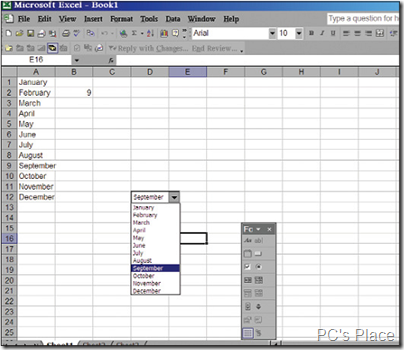
-
First, add a list of months. Select the list. Press [Ctrl]+[F3] and define the Name, say, ‘MonthsList’.
-
Select cell B2- this is the cell where the month number will be displayed.
-
Press [Ctrl]+[F3], and define the Name as ‘MonthNumber’.
-
Now, place the mouse arrow over any toolbar, right click, and select ‘Forms’ from the shortcut menu.
-
Click the ‘Combo Box’ icon. The cursor changes into a cross.
-
Select a cell in the sheet, and draw the shape that you want for the combo box. A combo box will appear. Select the combo box you just created, and make sure you are in edit mode.
-
Right-click, and select ‘Format Control’ from the shortcut menu. Select the ‘Control’ tab. In the ‘Input Range’ box, type in ‘MonthsList’. In the ‘Cell Link’ box, type ‘Month Number’.
-
Select the 3D shading checkbox, and click OK.
You should now be able to select a month from the combo box and see the month number appear in cell B2 in your Excel spreadsheet. You can create your own Combo Box with this given procedure.
