The past few days I’ve noticed that from the time I switch on my PC, it’s extremely slow. I’ve scanned for viruses and spyware and they’ve come up with nothing. But if my computer is clean, what is it doing that is making it so slow? How do I speed it up?
If you are facing this problem too, here is the solution. There can be several reasons your PC is running slower than normal. Other than high CPU utilization, Top on that list of reasons are spyware and Viruses. These malicious programs can pull even a powerful machine down to it’s knees. The only way to be sure that your PC is free of viruses is to format your hard drive. If your data is important to you, then the next best thing is to run antivirus and anti-spyware programs. However, if you’re sure that your PC isn’t harboring any viruses, then you need to look closer at your computer.
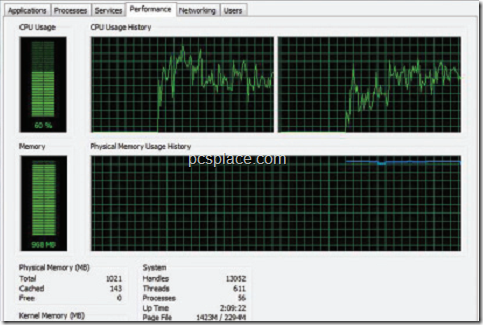
One place to start looking for trouble is your taskbar. Look at the right hand corner of your screen. If there are more than four or five icons there, that is a good indication that there are software running in the background and are slowing your computer down. Hold [Ctrl] + [Alt] + [Del] key combination to bring up the Task Manager.
Now, click on the ‘Performance’ tab. Here, you can check your CPU usage. if there are several programs running in the back ground and are taking up precious system resources, it’ll show up in the memory graph. If it’s over half-full – like in the screenshot above – and the only window that’s open is the Task Manager, then there’s something seriously wrong.
If on the other hand, if the memory is nowhere close to half-full and the CPU utilization is skyrocketing. A possible cause for the high CPU usage is difficulty in accessing the hard disk. After six transfer errors, the IDE/ ATAPI drivers gradually reduce the speed to the slowest, oldest PIO mode. This could be caused by bad sectors on the magnetic disk surface.
For the hard drive to work in the faster DMA mode again, temporarily uninstall the relevant controller. After restarting the system, Windows identifies it as new hardware, reinstalls the necessary drivers and makes the standard settings for the connected devices. Here’s how:
-
Press the key-combination [Windows] + [Pause/Break] to bring up the ‘System Properties’ dialog box.
-
Click the ‘Hardware’ tab and then click on ‘Device Manager’.
-
In the Device Manager window, click on the ‘+’ sign next to ‘IDE ATA/ATAPI-Controller’. Double-click on the relevant controller or the desired IDE-channel. In the ‘Advanced settings’ tab, check which transfer mode is active for the IDE channel at the moment. Then switch to the ‘Driver’ tab and click on ‘Uninstall’. Click ‘OK’ to confirm this and finally restart the PC.
-
The cause could also be that the IDE cable to which the hard disk is connected is defective. The jumper setting of the hard disk could also cause trouble.
Also check best ways to Speed Up Windows XP and Optimize Windows Vista
