There are a few small, handy things which, unfortunately, aren’t part of Windows. One such is Sticky Notes—the virtual equivalent of writing down tasks on paper and sticking it somewhere around you as reminders. Adding such a feature to the OS is very easy—all you need to do is download and install a free tool! But what we’ll try here is to avoid installation of any third-party software, and use some parts of the OS (here, Windows XP) to add a ‘Remind Me’ program. Of course, you can call it whatever you want.
What Do You Need?
You just need Windows XP, though this trick can also be done on other Windows versions with a slight change in approach. The idea here is to use Windows’ long file names to our advantage.
Creating Your Own File Type
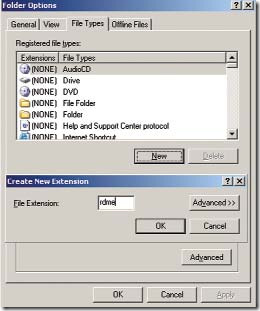 Since we’re going to create a reminder note tool, it would be nice if we had a different file type. Open any explorer window, say ‘My Computer’. Click on ‘Tools’ > ‘Folder options’. Choose the ‘File types’ tab and hit the ‘New’ button to create a file extension. Type in ‘rdme’ (short for “Remind Me”, of course) in the ‘Create new extension’ window, and hit [Enter].
Since we’re going to create a reminder note tool, it would be nice if we had a different file type. Open any explorer window, say ‘My Computer’. Click on ‘Tools’ > ‘Folder options’. Choose the ‘File types’ tab and hit the ‘New’ button to create a file extension. Type in ‘rdme’ (short for “Remind Me”, of course) in the ‘Create new extension’ window, and hit [Enter].
Assigning An Action And An Application
In the same ‘Folder options’ menu, with ‘RDME’ selected, click ‘Advanced’. This will open the ‘Edit File Type’ window; click the ‘New’ button to assign an action and an application for the tool we are creating. Under ‘Action’, type in “open”, and under ‘Application used to perform action’, type in “notepad.exe” and then click ‘OK’ to close the window.
Selecting An Icon
The ‘Edit File Type’ window is already open; click ‘Change Icon’ and choose any of the icons that you feel resembles a
sticky note. Once you’ve chosen the icon, type in “Remind Me” in the text box just before the ‘Change Icon’ button. Click ‘OK’ and close all open windows one after the other.
Creating The Required Registry Values
Open the Registry Editor. Collapse HKEY_CLASSES_ROOT and right-click on ‘.rdme’. Select New > Key and type in “ShellNew”. Let ‘ShellNew’ be selected on the left pane; on the right pane, right-click to select New > String Value and type in “NullFile”. Exit the Registry Editor. Right-clicking on free space anywhere in Explorer or on the desktop will show up ‘Remind Me’ under ‘New’.
Using “Remind Me”
So when ever you are assigned a work, you right-click on the desktop and choose ‘Remind Me’ under ‘New’. This creates the icon we chose on the desktop, allowing you to type in something—you type in “do this or do that.. blah blah..” You can type the list of works in the Notepad window that opens on double-clicking the reminder note.
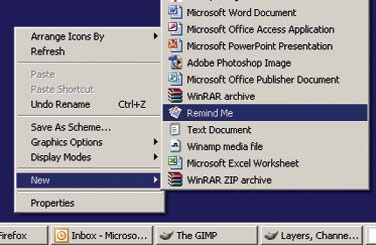
In the above, we have actually created a Notepad file to open for a user-created extension (.rdme), and then we gave an icon to our so called app—and also listed it in the registry so we can access it with a right-click. The short reminder note you type in is actually a file name— thanks to Windows for allowing long file names! Who needs third-party software for something so simple!

What’s so funny about the post ?