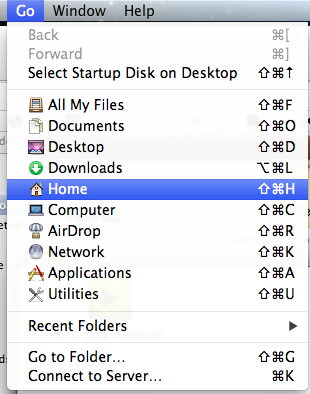This might not be one of those questions that every Mac and Skype users have got, but is surely one of those questions which has been bothering many users and that is the reason that you have ended on to this page.
There could be many reasons why you wish to have Skype Chat History from Mac to Windows. When I say Skype Chat History, what exactly it comprises of? Well, its all the instant messages that you have sent and received, call history. And when you transfer it from your Mac to Windows, you fell see that you get the Skype as package intact on your Windows as it was on your Mac.
And you can use the below set of steps to transfer Skype Chat History from one Mac to another too.
How To Transfer Skype Chat History From Mac To Windows or Mac
When we basically talk about a file where Skype’s chat history is saved, then its a filed named main.db and its location varies from one operating system to other.
- Navigate as Go > Home on the Finder window
- Now navigate as Library > Application Support > Skype
- There you will find a file named, main.db which you need to copy it and paste it on a location from where you can pick it easily
Copy Chat History To New Mac
Since you have the required file now, you need to use it to transfer the chat history to the another Mac.
- Once you install Skype on your new Mac, you have to login once as this would create all the required folders
- Logout once you login, and put the main.db in the same location from where you picked it on the other Mac
- Now login back into the Skype and you will find that all the chat history has been transferred on to new Mac
Copy Chat History To New Windows
It might be little bit different, but it isn’t tricky at all.
- Launch RUN utility by hitting Windows + R button
- There in the given field, type in %appData%/Skype and look for a folder named as your Skype username
- Or, type in %HOMEPATH%/appdata/local/packages and there, navigate to Microsoft.SkypeApp*\LocalState
- There you will find a folder named as your Skype username
- Look for a file named as main or main.db and replace it with the file that you have copied from your Mac
- Once done, relogin into your Skype and you will find the entire chat history intact
That is it! This is how you can transfer Skype chat history from Mac to Windows / Mac.