If you want to transfer files between two Windows machines, then you can use Bluetooth. And you can follow the same way if you wish to transfer files between Mac and Windows. But no wonder, the transfer rate would be pretty slow.
And if you wish to transfer files between Macs running on Lion or higher versions, then you can use AirDrop, or else Dropbox can also prove to be the solution in any of the cases, which would also prove to be on the slower side.
But what if you wish to use WiFi connection without any third party interference, so that you can get maximum file transfer speed? Have you heard of FileDrop?
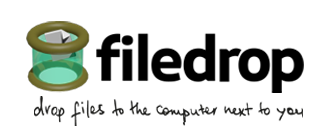
It lives up to its tag line, which is, drop files to the computer next to you. This nifty program lets you transfer files between Mac and Windows, Windows and Windows and Mac and Mac. To be precise, this program lets you transfer files between two computers whether its running on Mac or Windows.
How To Transfer Files Between Mac And Windows Using WiFi
- Install the program on both the computers and launch it on the computer from which you wish to transfer the file
- Make sure that both the computers are connected to same WiFi network, and soon you would see a circle labelled as the other computer’s name
- Just drag and drop the file / folder that you wish to transfer
- On the other computer, it would prompt if you wish to receive the file or not, and once you ask it to proceed, the transfer would start
That is it! This is how you can easily transfer files between Mac and Windows using WiFi connections. Its fast, simple and useful. Give it a try!

What ‘d be the transfer rate ? Will be be more than 50Mbps ?