We have seen amazing development with iPhone apps, and here is the latest one as it lets you sync / import your Facebook friends contacts with iPhone contacts with so much of ease.
The latest official Facebook app for iPhone automatically lets you sync / import your Facebook friends contacts with / to iPhone contacts.
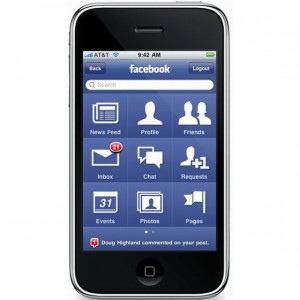
Here is the step by step procedure to sync / import your Facebook friends contacts with iPhone contacts:
Get iPhone App for Facebook
First, you need to have the Facebook app for iPhone which can be downloaded from the Apple Store. If you are already having this Facebook app, make sure that it is updated as you need the latest version of Facebook app in order to sync / import your Facebook contacts with iPhone contacts.
Start Your Facebook App on iPhone
When you start the Facebook App on your iPhone for the first time, it asks you if you want to sync / import your Facebook friends contacts with your iPhone. You can simply follow the instructions and sync the contacts to your iPhone. But what if you miss that option?
Synchronizing the Facebook Contacts to iPhone Manually
If in any case you miss the option of sync contacts at the start, you can do it manually. Here is the step by step procedure:
- First open the Facebook account on your iPhone from the app
- Now, tap on the button labelled as Friends
- Here, you can see a button labelled as Sync at the top right corner of the screen
- Now, on the next screen you can slide the option to ‘Sync’ to start with the process of synchronizing / importing Facebook friends contacts to iPhone
It also offers you with a option of pulling the images from their profiles to your iPhone contacts
Now just tap on the Agree button on the agreement displayed to it
That is it, the process of importing / synchronizing Facebook friends contacts to your iPhone contacts will start. Now, you can find the same contact details in the address book of your iPhone.

Does not work, all it did was add facebook links to the contacts i already had. i need the numbers in my address book
It didn’t work, it says it goes through but then when I check my contacts. They aren’t there:/