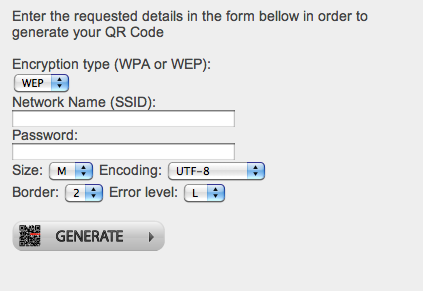There must have been times when you do not wish to share the password of your WiFi connection, but have to share your WiFi. And if sharing password is your biggest concern than sharing your Internet, then you should continue reading this post.
There was an instance when my neighbor bumped into my room and asked he could use his Internet. It looked like an emergency, so I could not deny. Since then, I have trying to find a way to share WiFi network without sharing password. And below is the best way that I have come across.
How To Share WiFi Without Password
Please note that this method is only useful when the other person is using Android, iOS or any other device which can read QR Codes. If that is the case, then get going with this guide.
Apparently, we would be creating a QR Code with the details like WiFi network name, password, encoding type etc, so that the scanning of the code would be enough to get a connection.
I have tried it on a couple of online QR Code generators, which are QR Zilla and ZXing. But you can anyways use any of the QR Code generator (provided, it lets you create a QR Code for WiFi connection).
- Use any of the QR Code generator and get going with the creation of a QR Code. Do mention all the details that are required
- It would include details like network name, password, SSID, encoding type etc.
- Once done filing the details, just click on the Generate button to get the code
Now who ever asks for your Internet connection, just ask them to scan that particular QR Code and voila! That device would be connected to your WiFi network now.
If you are wondering about disconnecting that device now, then just turn your router OFF for a couple of minutes and that is it. If that device needs the connection again, then it need to scan the QR Code again.
I guess you got a fix for your worry. You were able to share the WiFi and at the same time, you were successful in your misson of not sharing the password too.