When you create a document in Word, you need to save it in a particular format. Usually these formats are Word or Word version specific. This can cause a problem especially if you open your Word documents on more than one machine with different versions of Word. However, there are a few formats that are supported by all versions of Word and most of the other word processors.
Saving your documents in these formats can save you a lot of trouble while exporting your Word document to different versions. You can save your self a lot of trouble by setting a file format as Word’s default saving format. This will ensure that all your files will be saved in this format, unless specified otherwise. To set a default format in Word 2003:
-
Go to "Tools > Options".
-
The "Options" dialog box will now appear.
-
Click the "Save" tab.From the "Default format" section, select the format you want to set as the default format to save all your documents, from the "Save Word file as:" drop-down menu.
-
Once done, click "OK".
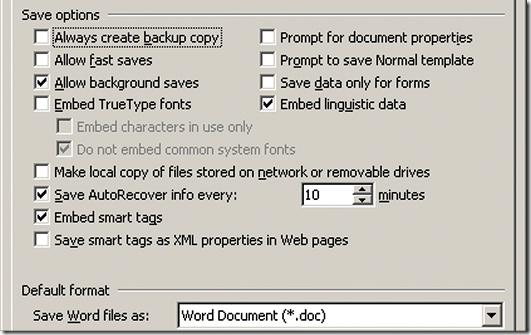
NOTE: If you wish to use your document with older versions of Word, select "Disable features introduced
after", and select the version of Word you wish to use the document with. If you are using Word 2007, here are the steps to set your default document format.
-
Click the "Office" button which appears on the top left corner of the window.
-
Click the "Word Options" button.
-
A dialog box pops up.
-
Click "Save" from the left hand navigation bar.
-
Select the format you want to set as default from the "Save files in this format" drop-down menu.

Ur post, “How to Set and Use Default File Format for Word
Documents | PCs Place” was indeed definitely worth writing a comment down here in
the comment section! Merely wished to admit you actually did a terrific work.
Thanks a lot ,Brain