Not everybody prefers to use Outlook on their computer, and this surely compels you to comprise with so many features. One of those features is scheduling emails. I have always wished Gmail to have this feature, but officially it never came out.
But now, using any of the below mentioned Firefox addons or Chrome extensions you can schedule emails on Gmail. And before we get into details, I would like to tell you that these addons / extensions is completely safe to use and have been receiving excellent feedback.
Scheduling emails on Gmail is not at all an impossible task now. Here are some more details about these Firefox addons or Chrome extensions.
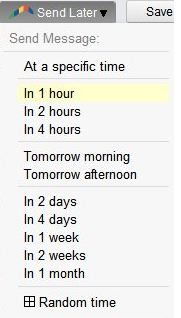
Chrome And Firefox Extensions To Schedule Emails On Gmail
Right Inbox
This is a Chrome extension and Firefox addon which is meant to schedule emails on Gmail only. All you need to is install the extension and restart the respective web browser. Now when you login to Gmail and use this addon, it would prompt to enter you credentials. Just go ahead and enter them, its safe.
Now, when you log into to Gmail account and Compose a mail, you will find a new button labelled as Send Later which is actually a drop down list. When you click on it, you get number of options to schedule mails like send it in 1 hour, 2 hours, tomorrow morning, tomorrow afternoon or click on at specific time to schedule an email on Gmail at a specific time.
Boomerang
I would personally recommend you to go ahead with this Chrome extension or Firefox addon for scheduling emails on Gmail. The fact that it more than an email scheduler makes it a clear cut preference.
Scheduling emails using Boomerang is similar the way you do using Right Inbox. Install the extension and restart the respective web browser. Now when you login to Gmail and use this addon, it would prompt to enter you credentials. Just go ahead and enter them, its safe.Now, when you log into to Gmail account and Compose a mail, you will find a new button labelled as Send Later which operates the same way as explained above.
In addition to this, Boomerang can also be used to send follow up emails to the people you haven’t replied back to your emails. And it also lets you create some gorgeous signatures which makes it a complete Gmail engine for Firefox and Chrome.
