All the Shortcuts have an arrow, and it’s irritating to a few people (like me). If you want to remove the arrows, open the Registry Editor, navigate to HKEY_LOCAL_MACHINE\SOFTWARE\Microsoft\Windows\CurrentVersion\Explorer\Shell Icons. If this key does not exist, create it.
Now, create a new String value inside this key and name it “29”. Set the value of this String value to “C:\Windows\System32\shell32.dll,52”, which is basically an empty icon. Now close the Registry Editor and restart your computer to see the arrows disappear.
If you’re doing something important,and don’t want to restart just yet, you can force Windows to redraw all the
icons by doing the following:
Right-click on the Desktop, select Properties. Now click on the Appearance tab and click Advanced.
From the drop-down list, choose icon, and change the value (the default is 32). Click OK and then Apply. Now go back and restore the value to 32 and click OK, Apply, and then OK. This will bring you back to your desktop, and you will find all those pesky arrows gone.
You can also replace the arrows with something else. Just change the path provided in the Registry hack mentioned
earlier (“C:\Windows\System32\shell32.dll,50”) to the path of the icon you want to use.

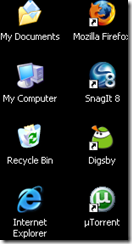
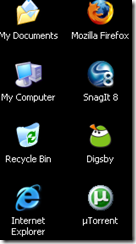
mmmm I love it!!! cool post! thanks
nice one… i didn’t know you can do that… nice post!