Google Chrome is used by many one including me. I like the speed of the browser. But One thing I don’t like in Chrome is it takes more memory or CPU resources. Chrome creates a separate process for each tab asking for separate resources from the computer.
The priority is given to the active tab. This makes the browser stable and makes it load web applications faster. You can change this and make all the tabs as a single process with a simple trick. This will reduce the memory consumption and will free up some CPU resources.
Note: This will be useful if you don’t surf many sites at a time. Don’t perform this hack if you are using Google chrome to open many number of sites at a time.
You can change the settings in 3 different ways based on the way of usage. They as as follows..
–process-per-tab
The default mode; each tab gets an independent process of its own. This increases the rendering of web pages and makes the browser stable as each tab is a separate process from the rest. But it also consumes memory.
–process-per-site
One process for each unique website; for instance a user with two tabs open for Gmail and another for pcsplace will have the two Google tabs running under the same process.
–single-process
The simplest mode; all tabs run in a single process, much like the other browsers we have now. This setting frees up memory for other applications. This is what we are looking for.
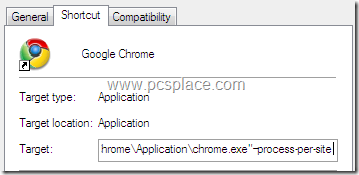
To enable any of these settings,
-
Create a shortcut for Chrome.
-
Open the Properties tab.
-
Edit the Target field by appending –single-process or –process-per-tab or –process-per-site to the file path.
Create different shortcuts for different settings and use them accordingly.

But if you want to BOOST chrome performance with more memory directed to it- you are doing this opposite. Sometime we don’t have other apps open and want more memory to go into chrome itself- just task manager it and increase memory to high- If you need more memory for other apps, go buy some memory sticks cheap dude
hi, please explain why we should not should not use this method with a lot of tabs. Thanks!
chrome and safari *both* use webkit, so they’re probably comparable speed-wise. What you get with safari that you don’t get with chrome is a bunch of egotistical, narcissistic developers presuming to tell you how you should be doing things
The –process-per-site switch saves the most memory for me, especially when you often Ctrl-click to open tabs loading pages from the same domain (my surfing pattern). Try starting Chrome 3.0.193.2 with five tabs opened by default:
On average I save almost a whopping 100MB of memory using the –process-per-site switch instead of the –single-process switch (I’m using Chrome 3.0.193.2).
Chrome is awesome and as Google is improving its efficiency day by day it seems sooner or later it will beat other browsers.
Hm !! yu think google chrome is the fastest browser
then try out apple’s safari the world’s fastest web browser and the best 1 !!!