While creating a legal document, you are required to add many special symbols. One of these symbols, called a section mark, which resembles a double ‘S’ is used extensively in legal documents. This section mark special character can be easily added by using the key combination of [Alt] + 0167.
This character can also be added through the "Insert special symbol" dialog box. However, if you use this symbol extensively in your documents, going through these above mentioned steps over and over again can be quite annoying and tiresome.
Here are simple steps showing you how to add a shortcut to add the section mark symbol..
-
Click the "Tools" menu from the menu bar.
-
Select "AutoCorrect Options".
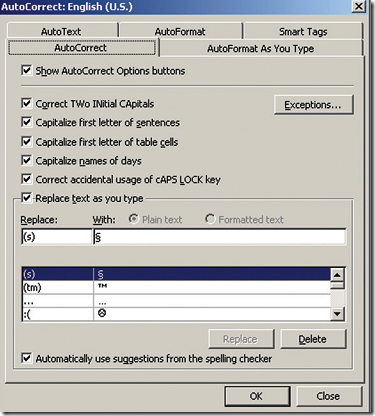
-
The "AutoCorrect Options" dialog box appears.
-
Click the "AutoCorrect" tab.
-
Make sure the "Replace text as you type" option is selected.
-
Type the shortcut that you want to add for inserting a section mark in your document under "Replace:".
-
Place the cursor in the "With:" textbox, and using the key combination of [Alt] + 0167, add a
section mark.
Also check out How to Add a Proper Registered Trademark Symbol in Word Documents

ITC. section mark software dowunlodete to cpu.
Hi Thanks for the tip but it didn’t work in my version of Word 7. I don;t seem to have a section symbol anywhere. Maybe it’s because my computer came with a Home version of Word and not the professional version.
I used to find this symbol in a math section of symbols in older versions of Word but I don;t see it here either.
Any ideas?
Thanks
Alison