Wondering if you can remove some of the data from your document and still preserve it for future reference? Or else you may want to enter some text that is only visible to you and invisible to everyone else who views the document? You can protect your documents by using steganography software or encrypting software like LockNote. Here is a tip which lets you hide text data or information in your Word Document.
After hiding your text in the document, Your data is there and yet invisible at the same time. You will be the only one who knows that some additional data exist as others will not be able to view it. This is best used to protect important information and you can even use it to play pranks.
To hide text in a document:
-
Open the Microsoft Word document.
-
Select the text that needs to be hidden.
-
Click on the ‘Home’ tab.
-
Under the ‘Font’ section, click on the small arrow at the right-end corner to open the ‘Font’ dialog box.
Tip: For MS Word 2003, select ‘Format > Font ’.
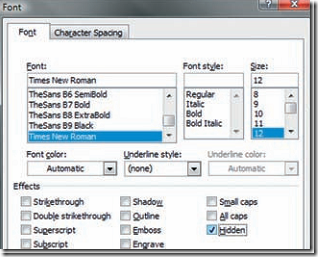
-
Under the ‘Effects’ section, click in the check box next to ‘Hidden’.
-
Click ‘OK’.
-
To make the text visible again, select the whole document by pressing [Ctrl] + [A].
-
Then go back to the same options and uncheck the option ‘Hidden’. Your text is back again.

Be careful using Hidden text to hide sensitive information – hidden text can easily be displayed by clicking on the pilcrow button.
A new add-in for Word, called More, makes hiding and showing any part of a Word document very simple. With More just select part of the document, and click the button on the More tab – you now have a button for hiding and showing the selected part. See http://www.moreaddin.com.
what the trick!! awesome!!