Have you heard of Windows 8 Consumer Preview? Well, its a name give to Windows 8 Beta. In this tutorial, we would guiding you the complete step by step procedure to create bootable Windows 8 USB drive.
After the developer version, Microsoft has released Beta version a.k.a. Consumer Preview which is far more stabilized than its previous version. So here is a way to create a Windows 8 bootable USB.
Steps To Create Bootable Windows 8 USB Drive
- In order to create a bootable USB drive, you need a tool namely, Windows 7 USB tool. Download it and install the same
- Since we are trying to create a Windows 8 bootable USB drive, we need its installation file. Below are the download links
– Windows 8 Consumer Preview for 32 bit
– Windows 8 Consumer Preview for 64 bit
- Now plug in your USB drive (with atleast 8 GB of free space) and launch the Windows 7 USB tool that you have installed in the above steps
- Click on the Browse button and choose the ISO file that you have downloaded in Step 2 and then click on Next button
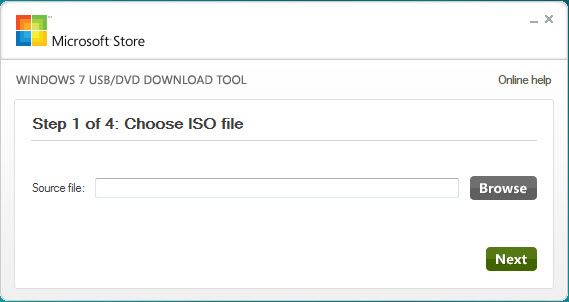
- Now it would ask you to choose the media type. You will find two buttons, USB Device and DVD. Choose the appropriate one. In this case, it would be USB Device
- It would not prompt you to choose the USB device. Choose the appropriate one and click on Begin copying button
- It would take some time. Grab a cup of coffee while it creates a Windows 8 bootable USB device
- Now we have bootable Windows 8 USB drive in your hand. Time to use it
- Reboot your computer and enter into the BIOS settings and choose the USB device as the primary booting device
- Keep your USB plugged in, save BIOS settings and let your computer reboot
- Now follow the instructions step and step and that is it
This is how you can create bootable Windows 8 USB which can be used on any computer that you want.
