Microsoft Word provides you with multiple features that help you type out and create your documents with great ease and speed. One such feature is the automatic numbered list feature. This automatically formats the paragraph with a hanging indent, and creates a numbered list when you type an alphabet or a number followed by a period. It also assumes that the next paragraph is part of the numbered list.
Thus, every time you hit [Enter] the next line is indented too. This is a helpful feature of Word, which can be annoying if you do not intend on creating a numbered list. If you do not want Word to treat a particular paragraph as part of the numbered list, simply hit [Backspace] after hitting [Enter]. Alternatively, you can completely disable "Automatic Numbered List" by following these steps below.
-
Go to "Tools > Autocorrect".
-
Select the "AutoFormat As You Type" tab.
-
Clear the "Automatic numbered list" box from under the "Apply as you type section".
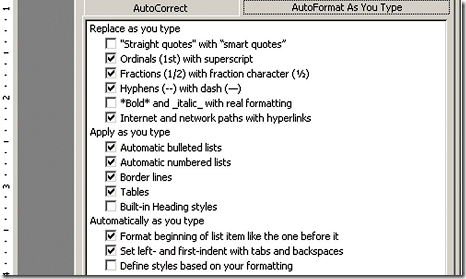
If you are using Word 2007, and want to disable automatic numbered lists, follow these steps.
-
Click the "Office" button.
-
Click the "Word Options" button.
-
Select "Proofing" from the navigation bar in the "Word Options" dialog box.
-
Click the "AutoCorrect Options" button.
-
Select the "AutoFormat As You Type" tab.
-
Clear the "Automatic numbered list" box from under the "Apply as you type section".
-
Once done, click "OK" to save changes.
