You have a few PowerPoint presentations created in order to cater to different audiences. If you like to club or combine your presentations so that they can be reviewed altogether as a single file. Read on to find out how you can merge your presentations without disturbing the original files in simple steps
-
Open the required PowerPoint presentations.
-
By default, the slides are displayed in the “Normal” or “Outline” view.
-
Click on the “Slide/Outline” pane of the application window, and press [Ctrl] + [A] to select the contents.
-
Press [Ctrl] +[C] to copy the contents.
-
Open a new PowerPoint file, and press [Ctrl] + [V] to paste the contents.
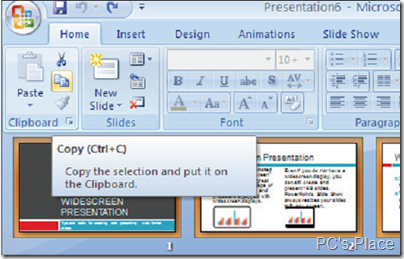 To simplify the process further, you can carry out an alternate method.
To simplify the process further, you can carry out an alternate method.
-
On the View options on the base of the application, click on the “Slide Sorter” view option.
-
Press [Ctrl] +[A] to select the contents.
-
Press [Ctrl] + [C] to copy the contents.
-
Open a new PowerPoint file, and press [Ctrl] + [V] to paste the contents to the final presentation.
-
Carry out theses above mentioned steps for all your presentations, one at a time.

Hello, for all time i usd to check website posts here early in the
daylight, since i enjoy to gakn knowledge of more and more.
Cutting and pasting doesn’t work. All the slides I paste into the new powerpoint lose their backgrounds. The text is present, but not the backgrounds.
I use a Mac and I could not find any solution. After some searching, I found PowerPoint Merger for the Mac. I am a happy camper. THis software banged through 75 Powerpoint presentations and merge all of them into one master file…just wanted to share this with you..
THANK YOU!!!! I was getting very frustrated….thanks for the help….I have now combined my presentations!!