If you experience frequent system restarts or shutdowns, or even power failures it can get very annoying and difficult to recover a lost document. You may also forget to save the document while working, and it may be a long time since you last saved the document.
Although Word takes a backup of your documents by auto save. it may not be often enough. Following these few simple steps you can configure Word to save backups of your documents as often as you want. Here is a way to change the back up frequency of Word documents..
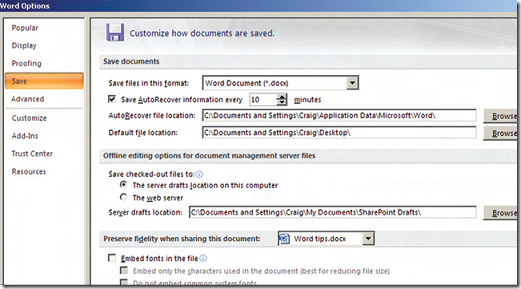
-
Click the “Office Button”
-
Click the “Word Options” button at the bottom of the menu.
-
Select the “Save” tab
-
Make sure the “Save AutoRecover information every…” check box is checked.
-
Enter the time interval after which you want Word to save the document.
-
Enter the location you want to save the file to.
-
Word to save the back up file in the “AutoRecover file location” text box.
-
Click “Ok”
Now you don’t have to worry about losing your documents if you experience a power failure or a sudden
system shut down.
NOTE: Word usually saves the AutoRecover fi le in the folder where the file is present.
