You would be often required to use numbered lists in your documents. Word provides you tools to create a numbered list. Sometimes you might face certain issues when you try to align numbers while creating a numbered list. You can make your numbered lists look better by ensuring that the decimal points (periods) placed after them are aligned vertically. You can give your numbered lists a more professional look, by performing the following steps:
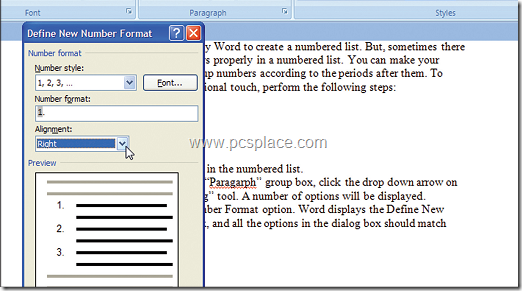
-
Select all the items that you wish to make a part of the numbered list.
-
On the ‘Home’ tab, in ‘Paragraph’ group, click the drop down arrow on the right of the ‘Numbering’ tool.
-
The numbering options are shown.
-
Three options will be displayed, ‘Change List Level’, ‘Define New Number Format’, and ‘Set Numbering
Value’ will be displayed. -
From these three options , click on ‘Define New Number Format’.
-
Use the ‘Alignment’ drop-down list, choose ‘Right’.
-
Click ‘OK’ to save the changes.
All the settings that you saved will be reflected in your numbered lists featuring in the current document. You can create as many customized numbering patterns as you require.
