It is always a good practice to add summary at the end of a very long document. You can save a lot of time in writing summaries by using a feature of Word 2007 called ‘AutoSummarize’. Just specify the length of the summary and the type of summary you would like to have for your document, and the summary will be created for you. This tool can be used to highlight key points. The file, with the summarized changes, can be saved to a new document.
However, it is important to remember that only an abstract of your summary will be created, you will have to make changes to it manually to make it better. To use this tool, firstly you will have to add it to ‘Quick Access Toolbar’. To add it to the toolbar, follow these steps :
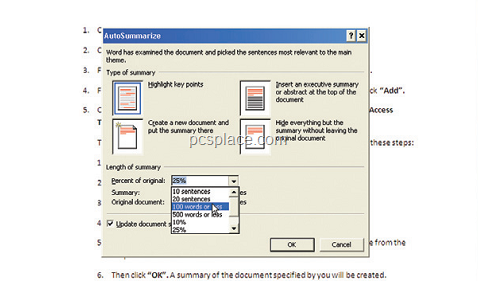
-
Click the ‘Office’ button and then click on ‘Word options’.
-
Click on ‘Customize’ in the left pane.
-
From the ‘Choose commands from’ list click on ‘All commands’.
-
From the command list displayed, click on ‘AutoSummary Tools’ and then click ‘Add’.
-
Click ‘OK’ to close the dialog box. The command will be added to the ‘Quick Access Toolbar’.
-
To use the AutoSummary tool to create a summary of your document, follow these steps:
-
Open the document you want to summarize.
-
Click on the ‘AutoSummary tool’ in the ‘Quick Access Toolbar’.
-
After that, just click on ‘AutoSummarize’.
-
Select the ‘Type of Summary’ from the given options.
-
Specify the ‘Length of Summary’ by selecting the appropriate percentage from the drop down list.
-
Click ‘OK’.
A summary of the document specified by you will be created.
