I have always believed that Excel is the most powerful and complex tool which has ever been built for a computer. Every day, when I sit a senior of mine in the office, I get to see a new thing on Excel which I have never seen.
Here is a step by step guide to add image to background in Excel. It is not at all difficult, we were just not aware of it, that is all.
Add A Sheet Background Image In Excel 2003
- Get yourself a nice elegant image which would use as a background
- Click on Format menu on the Main Menu and navigate as Sheet > Background
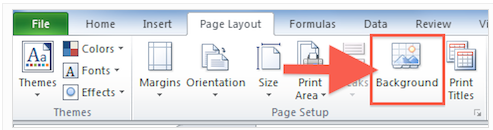
- Browse across the location where you have saved the background image and click on Insert button
- That is it!
Add Background Image On Excel 2007 / 2010
- Get yourself a nice elegant image which would use as a background
- Click on Page Layout tab and then on the Page Setup category, click on Background
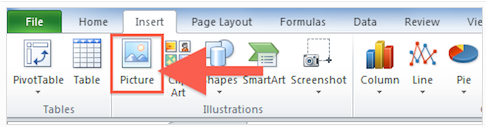
- Now browse across the choose the background image and that is it
If you still feel that that something is missing, then you can anyways use tools like Excel Easy Drawing which helps you with stuff like this.
