The word processor corrects words written in the lower case and starts them with capitals. While this is
appropriate and useful most of the times, it creates unwanted results in case of abbreviations.
You can customize and adjust this correction function to suit your requirements so that Word uses the lower case only after a full stop. To do that..
Open the AutoCorrect dialog in the program with ‘Tools > AutoCorrect Options’.
-
In the 2007 version, you need to
-
Click on the Office button,
-
select ‘Word Options’,
-
select ‘Proofing’ and then
-
open ‘AutoCorrect options’.
The ‘Capitalize first letter of sentences’ option on the ‘AutoCorrect‘ tab will only result in the usual behavior. Unchecking the checkbox in front of that can completely deactivate this useful function and this becomes inconvenient.
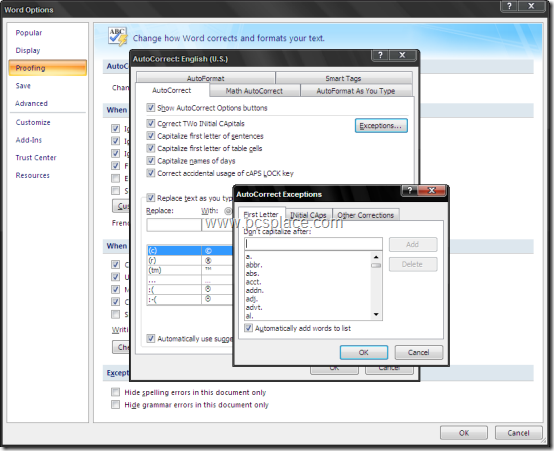
Instead, you can let the function remain activated and define exceptions for abbreviations or terms for which Word does not correct the following word. To do this,
-
Click ‘Exceptions’,
-
Enter the abbreviation or term for which you want to define exceptions under the ‘First letter’ tab in ‘Don’t capitalize after’ in the ‘AutoCorrect Exceptions’ dialog.
-
Accept the setting by clicking on ‘Add’.
You can also delete already defined exceptions in the same dialog. To do this, click the entry in the list and then click ‘Delete’. Close all open windows by clicking on ‘OK’. Now, you will be able to enjoy the convenience of everyday writing and won’t have to correct individual words.

Where is exceptions word list saved in Windows like AutoCorrect file is *.acl?
OR
How can I remove all exceptions?