Copying huge chunks of data such as movies or entire partitions with Windows Explorer is painful. TeraCopy can transfer or move voluminous data between locations at a super-fast speed. If the software encounters any files that are corrupt or in use, it does not stop the copying process, but simply skips them and logs the instance.
The reduced latency is a result of using dynamic memory buffers and asynchronous copy process if two different drives are used.TeraCopy adds a new entry to the context menu after the installation. To copy a file, right-click on it and select “TeraCopy > Copy to” for copying it. Then specify a target folder using the browser and the file will get copied.
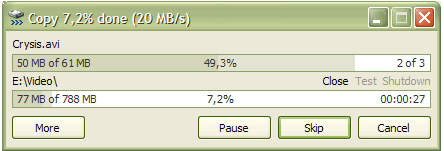
Similarly you can also move files using the “Move to” option. If you want to copy files from different folders to a single location, first add these to TeraCopy’s list using the “Add” function. You can further add to this list by dragging the files and folders onto the list.
You can also override Windows itself and set TeraCopy as the default copy handler for Explorer and even alternative file managers such as Total Commander and Directory Opus. Simply select the option “Use TeraCopy as default copy handler” from the “Options” menu in TeraCopy’s main window.

use robocopy
I used to be recommended this web site by my cousin. I am no longer certain whether or not this submit is written via him as no one else realize such designated approximately my problem. You are wonderful! Thanks!