WordPad comes pre loaded with any Windows OS, but is minimalist and does not support tables, objects, multiple document tabs, and is definitely not easy on the eyes. Jarte (pronounced ‘har-tay’) is a word processor built on the WordPad engine, and it can do a lot more than just the ability to write a text document.
Jarte is a cross breed of WordPad and Word, it doesn’t offer as many features as Word, but it is definitely a leap above WordPad. It opens up a lot faster than Word, it can run from a USB flash drive, and you can drag and drop documents on the program to open it, create custom templates, send files via e-mail, zoom and save your document in HTML format.
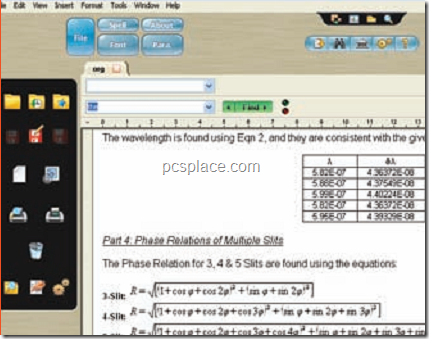
The best thing about Jarte is that you can load multiple documents, and new instances of the program are not created from each one, since each new document opens in a separate tab. Other things that can be done in Jarte (and not in WordPad) are inserting objects like tables, pictures, page breaks, hyperlinks, equations and special characters. You can do the same in WordPad but not in the same menu interface as in Jarte. In WordPad, you need to hunt for the commands, whilst in Jarte these can be accessed via hotkeys. Other menu commands include word count and date and time.
A menu feature that caught our eye was the format brush tool, which is missing in WordPad. You can select and highlight the text, and manually enter the style in the ‘Font’ dialog box, but features like the format brush tool is what enables you to complete your report faster and on time, and it is a lot easier to use.
There are three main layouts in Jarte like ‘Minimal’, ‘Compact’ and ‘Classic’. Minimal resembles WordPad, and only contains the menu bar, and it does not include the multiple tab view, but it is still an option if you don’t like the feature laden view of ‘Compact’ or ‘Classic’, you could still add in all the toolbars you want displayed from the ‘View’ Menu’.
The ‘Tool panel’ toolbar is the spell check feature of the program and displays as a side panel, where misspelled words can be corrected ‘Status bar’ displays the line and column numbers as well as the file format, rich text or Word document, and wrap style of the text on the page. Clicking on the status bar helps to navigate to specific lines by altering the line number, or changes the formatting.
It’s also very easy to bookmark the lines with a single click and navigate through these bookmarks in a document with the ‘Bookmark Gutter’ toolbar, ‘Clip List’ which is a clipboard-like manager where you can assign commands to your mouse actions, and the ‘Reference’ toolbar helps you to refer to an online dictionary and thesaurus, and also customize to link to any of your favorite sites.
